Documentation
Object Tree (physical)
The physical view of the object tree only shows unconnected and I/O instances at the top level. In the I/O area, the devices are shown in the structure of the actual physical connection. The structure is illustrated under Parent Instances. (I/O -> Gateway -> Device). Only instances are displayed.
Unconnected instances include those that are not physically present.

The explanation of the context menu of the various instances can be looked up in the Basics.
Setup
The object tree can be opened via the plus in the tab bar.
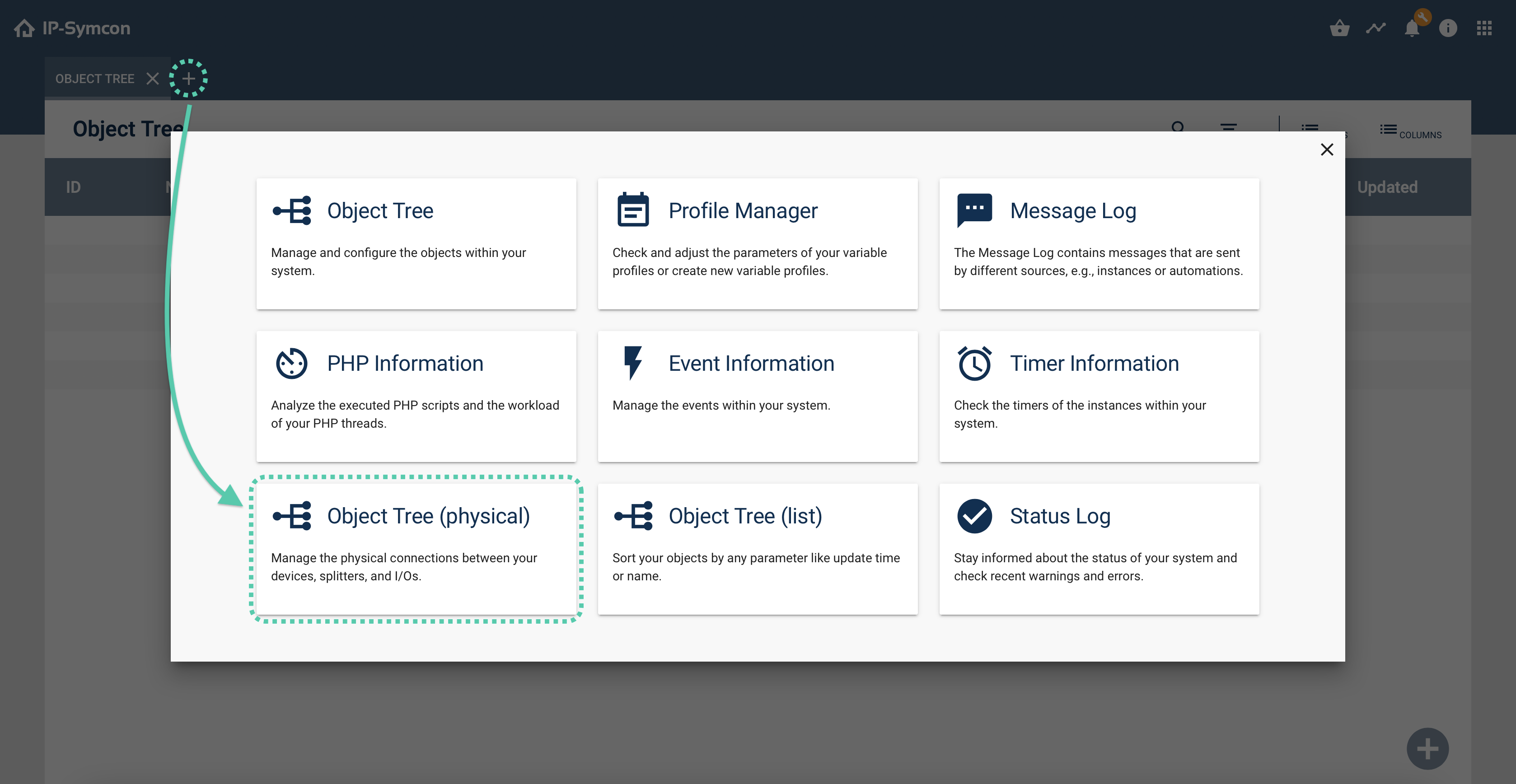
Color codes
In the object tree the status of the objects is shown with color codes
Black font:
Everything is normal and the object is displayed in the WebFront.
Light grey font:
Everything is normal and the object is not displayed in the WebFront.
Grey exclamation mark:
The object is inactive.
Light grey exclamation mark:
A higher-level instance of the object is inactive.
Red exclamation mark:
The object has an error state.
Light red exclamation mark:
A higher-level instance has an error state.
Further functionalities
If a time or an exclamation mark is hovered over in the object tree, a tooltip appears which shows, for example, the entire date or the type of fault.
Menu items
ID
An ObjectID can be searched for using the search dialog. If it is found, the object tree automatically jumps to the ID one is looking for and selects it.
Filter
With entry to the search field the filter is automatically activated. This can be activated/ deactivated by clicking on "Filter". The search is only carried out in the “Name” column.
Types
Here the visibility of certain objects in the object tree can be switched on and off in order to set the overview or focus on certain types. If something is hidden, this button is highlighted in grey.
Columns
Overview functionality to activate and deactivate the displayed columns.