Documentation
Load backup
If your installation of IP-Symcon is in a non-repairable state, it is possible to load a backup. Backups can also be used to move from one platform to another.
Change to another platform
The structure of the backup is independent of the system and thus can be used to move IP-Symcon from one platform to another.

When changing from IP-Symcon <=3.4 to IP-Symcon 4.0 or higher, the database needs to be converted into the new CSV format by using the Windows installer. Afterwards, the backup can be migrated to the new platform.
Load Backup
SymOS (SymBox)
Windows (Desktop/Server)
MacOS
Linux (Ubuntu)
Raspberry Pi
Docker/Synology/QNAP
SymOS - Load Backup
The backup can be chosen on the web interface in "Settings -> Backup". Afterwards, IP-Symcon (NOT SymOS) needs to reboot. For further informations, see 4.4.4 Backup
Windows - Load Backup
The setup automatically installs the required redistibutables. If IP-Symcon was copied into the system some required redistibutables may be missing. The required redistibutables are:
- Visual Studio 2015/2017/2019 C++ Redistributable x64 (Direct Download )
- Bonjour64 Installer (Direct Download )
The following steps need to be executed to load the backup:
- Stop the IP-Symcon service. (Right click on tray icon -> "Stop Service")
- Extract the backup.zip into the folder C:\ProgramData\Symcon
- The easiest way to access the folder is via "Right click on the tray icon -> Information -> Server Data -> Open"
- Restart the IP-Symcon service. (Right click on tray icon -> "Start Service")
MacOS - Load Backup
- Stop the IP-Symcon service.
- Move the backup.zip file into the folder "/Library/Application Support/Symcon" and extract via double click.
- Delete the archive and restart the IP-Symcon service.
Linux - Load Backup
Stop the IP-Symcon service:
sudo /etc/init.d/symcon stop
Extract the file backup.zip in the home folder into the folder "/var/lib/symcon/":
sudo unzip backup.zip -d /var/lib/symcon/
Restart the IP-Symcon service:
sudo /etc/init.d/symcon start
Raspberry Pi - Load Backup
Stop the IP-Symcon service:
sudo /etc/init.d/symcon stop
Extract the file backup.zip in the home folder into the folder "/var/lib/symcon/":
sudo unzip backup.zip -d /var/lib/symcon/
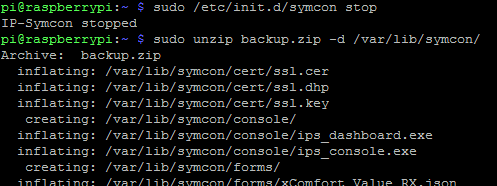
Restart the IP-Symcon service:
sudo /etc/init.d/symcon start
Docker/Synology/QNAP - Load Backup
First, the IP-Symcon container needs to be stopped. It can be stopped via the container management of the used system.
Afterwards, the mounted IP-Symcon folder which references the folder "/var/lib/symcon" needs to be opened.
The volume on which the folder was "mounted" can be seen in the settings of the image. According to the installation tutorial, the default is in the format "/Symcon/[MeinIPSymcon]/Data".
Extract the backup and copy it into the folder.
Restart the IP-Symcon container.
Hints
The following things should be checked and adjusted eventually:
- The server needs to be reactivated for Push notifications
- Absolute paths in scripts and media files
- Occupied interfaces (e.g., serial ports) on the new system
- IP adresses like the 'Event Server' for the HomeMatic CCU or 'WebServer'
- Required additional programs, drivers, or services (e.g., BidCOS)