Documentation
Basics
Objects
IP-Symcon contains seven different types of objects:
Objects can be categories, instances, variables, automations, events, media, or links.

Every object is identified by a fixed and unchangable ID (identification number). This leads to multiple advantages:
- Every object is unique and distintively identifiable
- The name of an object can be changed at any time
- Bigger projects are processed faster
- Extensive functions of object management
- Performant links within the software
Properties of an object
The properties or settings of an object can be called via double click or "Right click" -> "Edit object".
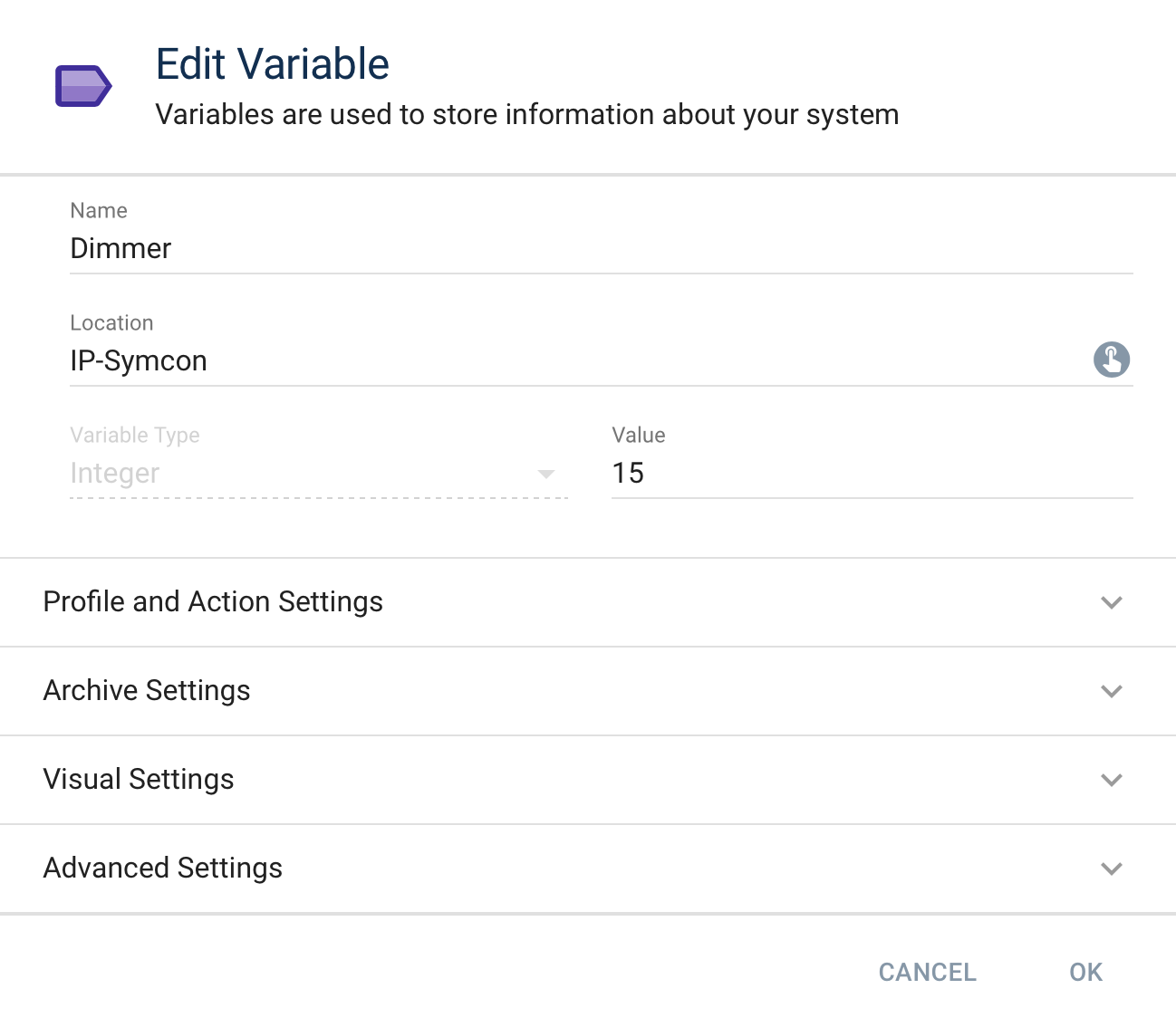
ObjectID
Every object within IP-Symcon posesses a unique and unchangable identification number (ObjectID). Thus, every object is distinctively identifiable and referencable.

Name
This is the name of the object. The name is also used when the object is shown in Visualizations.
Location
The location is the parent object in the object tree and defines its position in the object tree as well as the WebFront.

Certain instances, e.g., configurators, are positioned in specific special categories. These instances cannot be moved.
Visual Settings
These settings define the behavior in the WebFront.
Icon
This is a symbol that is used in Visualizations. For further informations, see Icons.
Show object
The check box controls whether the object is shown in the Visualizations or remains hidden.
Activate object
Theis option controls if an object is active. If it is deactivated, the object is shown in grey in the Visualizations and cannot be controlled.
Advanced Settings
Additional optional settings
Description
This is a description of the object. It can be used to store important notes and provide a direct description.
Ident
Objects possess an additional identifier Ident. Unlike a name, every value of Ident within a category of the logical tree view needs to be distinct.
Context Menu
The context menu in the Object Tree provides a multitude of functions.

In addition to the described functions, each object type provides additional type specific options, see Object Type Specific Context Entries
Add Object
Add a new object. A dialog is opened that configures all relevant settings step by step.
For further information, see Add Object.
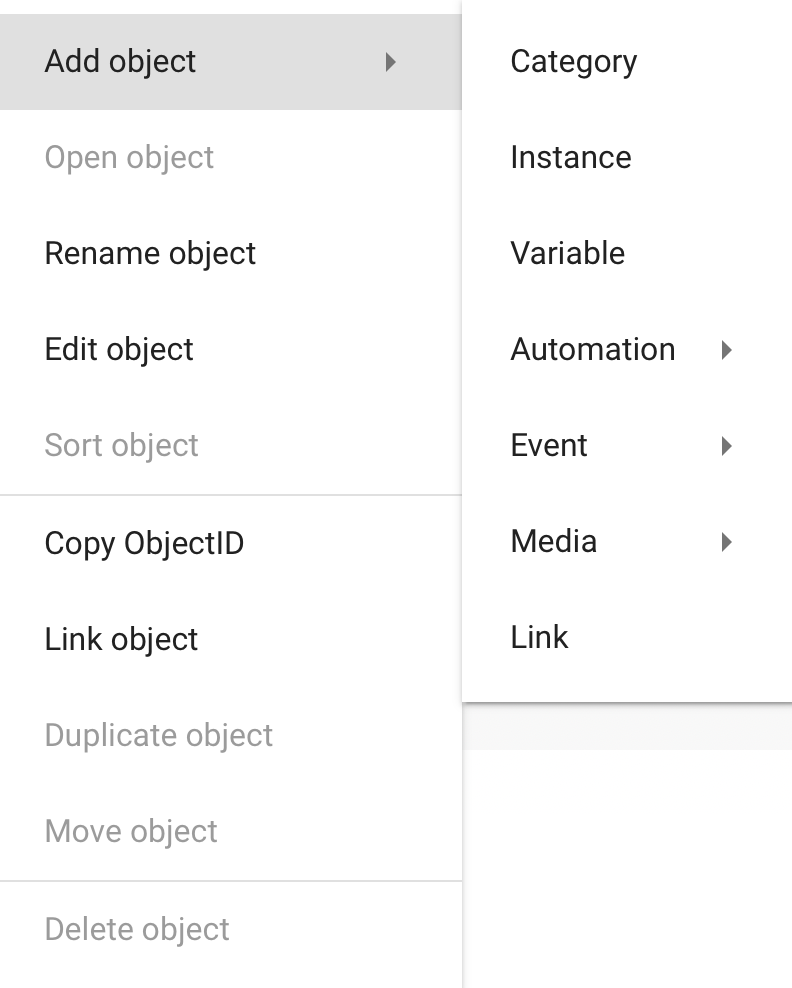
Open object
If the object has an object specific action, it is called. For instances, the configuration is opened, for automations the corresponding editor, media shows a preview. Otherwise, the option is deactivated. If possible a double click opens the object. Otherwise it edits the object.
Rename Object
Change the name of an object. The ObjectID and Ident remain unchanged. Multiple objects can have the same name.
Edit Object
Every object offers the option "Edit Object". It can be used to read different informations and configure settings.
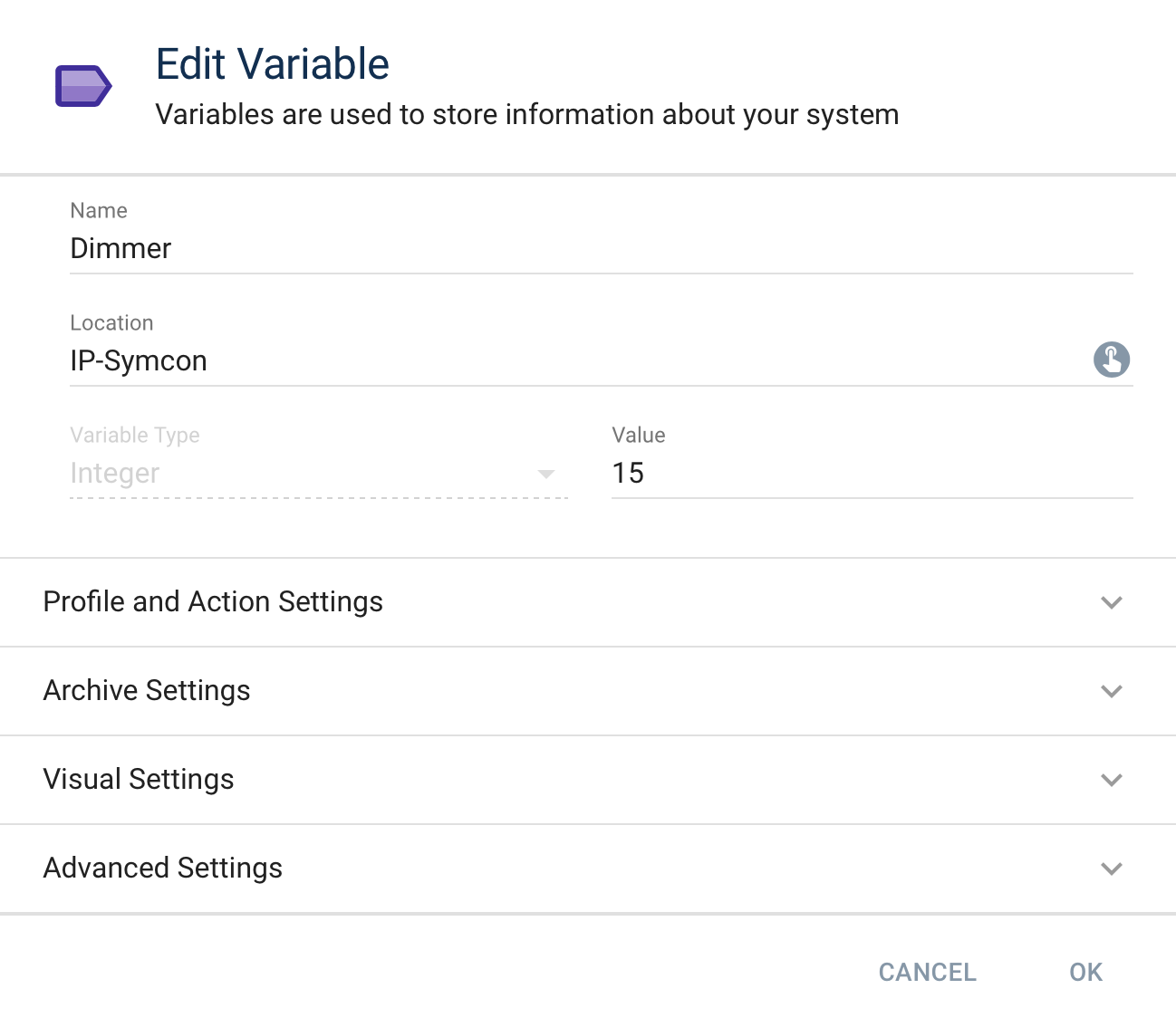
Sort Object
Position the object at any position in the object tree. This option also controls the position in the Visualizations.
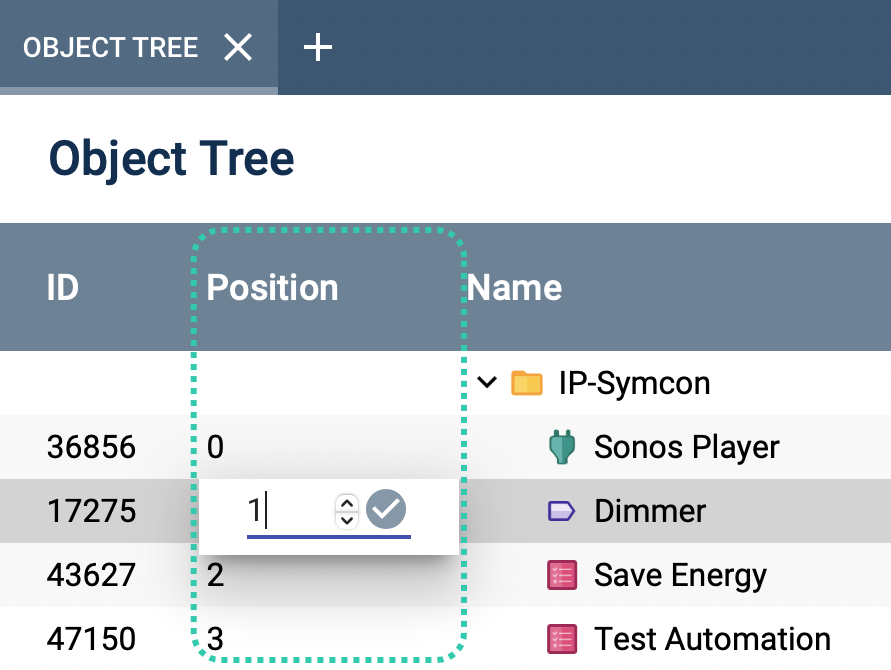

The "Position" column can be displayed permanantly with the "Columns" option. Thus, objects can be sorted faster via double click on the Position value instead of clicking "Sort object" for each object in the context menu.
Copy ObjectID
Copy the ObjectID into the clipboard. It is useful to insert the IDs into scripts. ("Right click->Insert" or "Ctrl + V" in the editor)
Link Object
Create a link to the object. Multiple links can refer to the same object. The position of the link object is chosen in the dialog window.
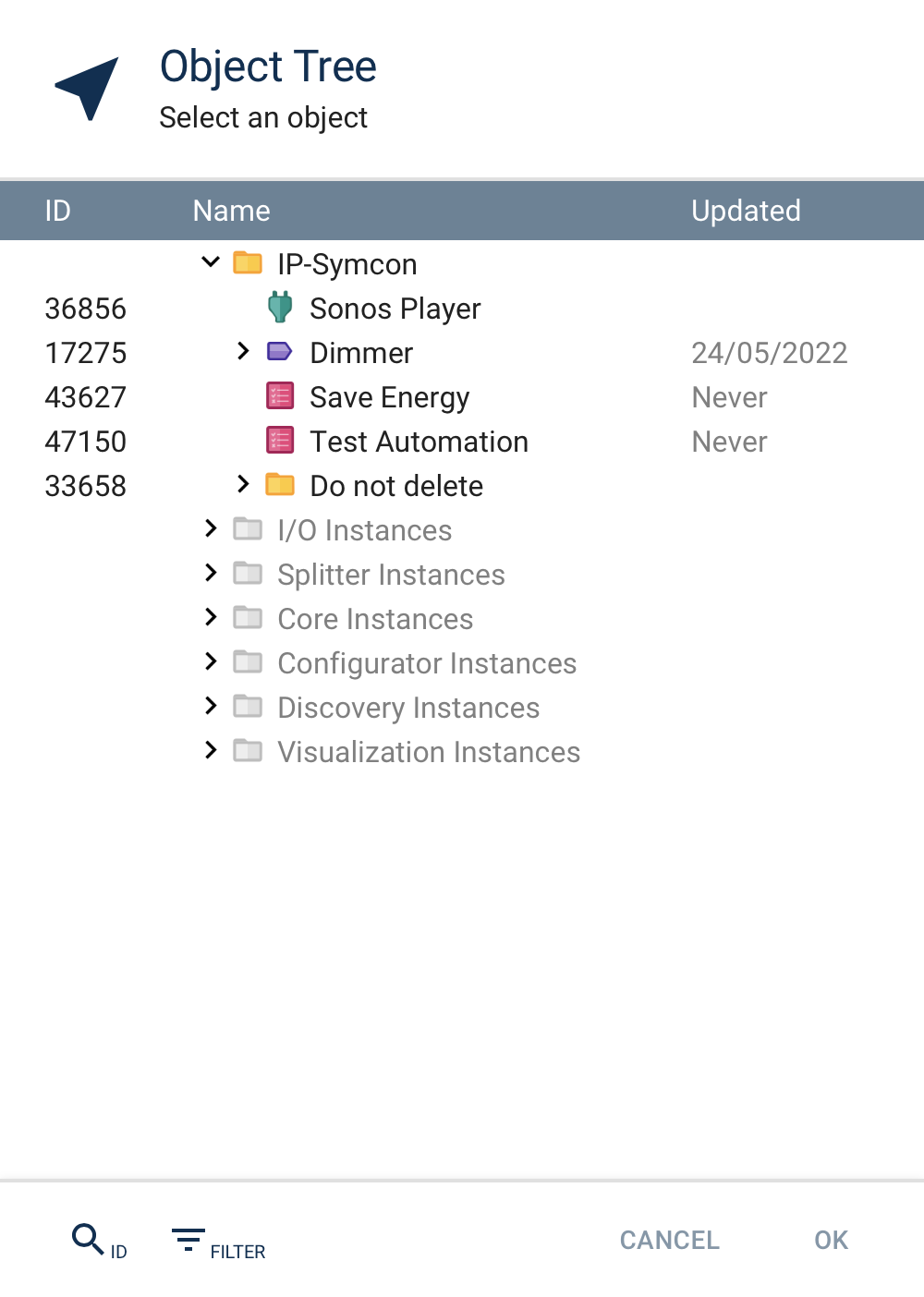
Duplicate Object
Create an identical object with its own distinct ObjectID.
Move Object
Open a dialog to select the new selection of the object and place it there.
Delete Object
Delete the object and all its children, if applicable.
Object Type Specific Context Entries
Search for references (All except for category)
Open a dialog that either states that there are no references or lists all references.
The depending criteria are checked depending on the object type:
| Object Type | Where is checked for the reference/ID? |
|---|---|
| Variable | The IDs for "VariableAction" and "VariableCustomAction" are checked. |
| PHP Script | The content of the PHP Script is checked for the ID. |
| Event | The content and the trigger are checked for the ID. |
| Link | The TargetID/Value is checked. |
| Instance | IDs of possible Objects that are used on the configuration page are checked. |
Test Commands (Instances only)
Open a dialog to test the most relevant Actions of an instance.
For Experts: With the keyboard combination Ctrl + C, the currently set action can be copied as PHP Code and can be inserted into a script editor.
Change Variable (Variables only)
Open the dialog for setting a variable value.
Execute Automation (Automations only)
Executes the automation without opening it.
Eventual output is shown in a dialog.
Jump to source object (Links only)
Jump to the source object within the object tree.