Documentation
Docker

The installation is only possible with a valid subscription.

A regular backup is recommended to ensure that your system is as current as possible in case of a defect. Even more, an active subscription is required to download IP-Symcon anew in case of a complete loss of data.
Content
Installation
Requirements
- Intel/AMD 64-Bit, ARM7, ARM64 CPU
- Docker
Hints
- As containers cannot be "updated", they need to be deleted and recreated in the new version. This does not cause complications as the data is stored outside of the container.
- Using KNX or HomeMatic requires the corresponding ports (KNX = 52000, HomeMatic = 5544) to be mapped. In addition, within the special switches NATSupport needs to be activated and the new property PublicIP needs to be set to the IP address of the Docker Host. If this is not done, no responses are received!
Limitations
- Currently, the language is set to de_DE
- Currently, the time zone is set to Europe/Berlin
- If the container should not run interactive but detached, the flag -d needs to be used
- Currently only port 3777 is mapped. If further ports are required, these need to be set as well!
Install
docker pull symcon/symcon:stable
Start
docker run --rm \
--name symcon \
--hostname symcon \
-p 3777:3777 \
-v /opt/symcon/data:/var/lib/symcon \
-v /opt/symcon/log:/var/log/symcon \
-v /opt/symcon:/root \
symcon/symcon:stable
The IP-Symcon WebFront should be reachable at http://ipadresse:3777/.
The IP-Symcon web based Management Console can be called via http://ipadresse:3777/console/. Alternativly, the Pro Console can be used.
Update
- This will delete and recreate the container
- Data is stored outside the container and is persistant
Comfortable Updates with Portainer
The tool "Portainer" helps with updating Docker containers and enables updating with the press of a button. The web based tool is available for free and can be installed as Docker container.
Install
docker volume create portainer_data docker run -d -p 9000:9000 -v /var/run/docker.sock:/var/run/docker.sock -v portainer_data:/data portainer/portainer

It may be required to run the command "docker run" as "sudo docker run"
After the installation, the interface as available under http://127.0.0.1:9000/. Eventually, the IP address needs to be adjusted. During the first configuration, a password needs to be defined and a connection needs to be established to the local server in a next step. After succesfull installation, the interface should look as shown below.
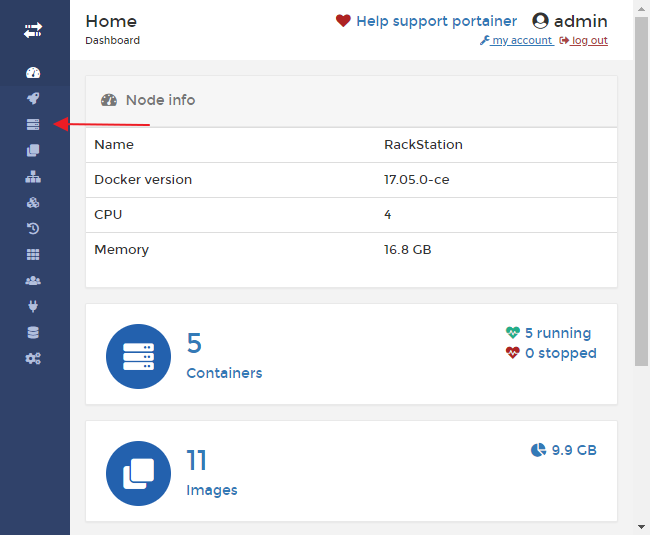
In the tab "Containers", the "symcon" container can be selected. The option "Recreate" enables a comfortable update. In this process, the container will be deleted, the new image downloaded, and installed with the same settings. Depending on the internet connection, this may take some minutes.
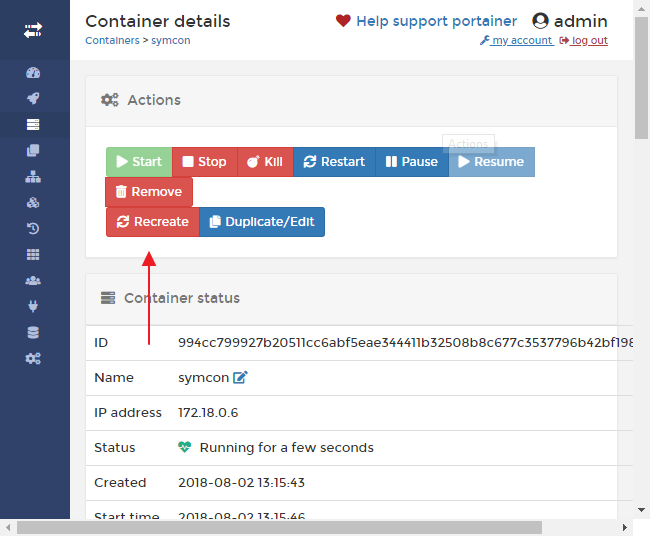
It is important, that the option "Pull latest image" is activated in the confirmation dialog.
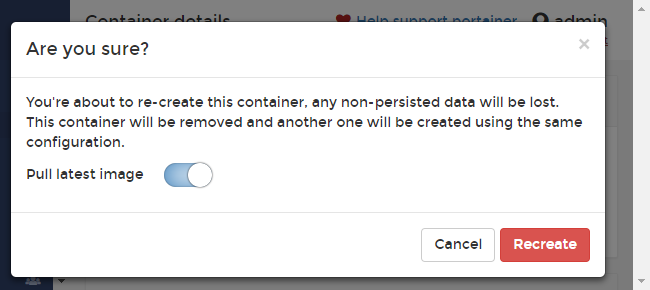
After the update, the following message is displayed for a short time.

NATSupport for KNX and HomeMatic
Due to the container structure KNX and HomeMatic messages contain an IP address as response address that is used only internally and as such, responses could not be received as intended. To receive these messages correctly, NATSupport needs to be set up.
- The Special Switches "NATSupport" needs to be activated and IP-Symcon restarted afterwards.
- The port of the affected system needs to be mapped to the container. For KNX, this is 52000 by default and for HomeMatic this is 5544 by default. So, for example, the port 52000 would need to be mapped to 52000 for KNX.
- A new field "PublicIP" appears in the affected I/O or Splitter instances. The external IP of Docker needs to be entered here. For KNX, this needs to be set at the splitter "EIB Gateway" and for HomeMatic at the I/O "HomeMatic Socket".