Documentation
SDK (Excel)
Require: IP-Symcon >= 3.0
Description
Since IP-Symcon 3.0, IP-Symcon supports the JSON-RPC interface and thus the database can easily be read into Microsoft Excel.
Requirements
IP-Symcon 3.0 or above
Microsoft Excel or similar with Visual Basic for Applications support
"Visual Basic for Applications" experience (optional)
Download the prepared Excel file
Setup in Microsoft Excel
The downloaded file must be unzipped and opened in Excel.
Opening the file for the first time
When the file is opened for the first time, two warnings appear, which must be clicked through and allowed.
First warning:

If you click on the text of the message, "Enable Editing" must be selected. This is a standard security measure because the file contains scripts.
Then either a popup or a yellow security warning appears, both of which warn of the macros contained. These must be activated to ensure functionality. Either click "Activate macros" in the popup or "Enable Content" in the yellow message.

Configure Access
The connection to the IPS database can be tested in the "Configuration" tab.
Make sure that Remote Access is activated.
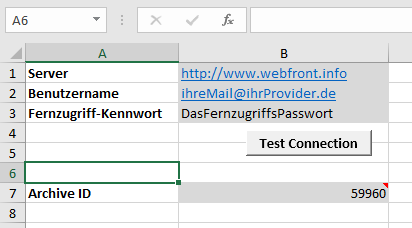
Server, user name and remote access password can be specified in the configuration table.
Complete URLs or IP addresses can be entered for servers.
When using IP addresses, make sure that this is specified in the format "http://192.168.1.1:3777".
The remote access password and user name are only required if the data is not being accessed locally (127.0.0.1).
The connection is established via "Test Connection" and the InstanceID of the archive is read out.
Read Raw Data
The raw data of a variable can be read out in the "Raw Data" tab. These are then put out line by line accompanied by date and value.
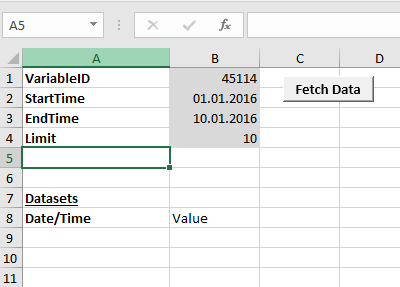
The VariableID must be entered. The start and end time can be 0 and therefore do not set any limits. Limit sets the maximum number of data records that should be read. Due to the system, however, there is a limit of 10,000 datasets.
The data is read in via "Fetch Data" and entered in the table. The most recent dataset appears first.
Read Aggregation
The third tab contains the "Aggregation". The VariableID, start/end time and the limit are required again.
In addition, the aggregation can be selected. With the values 0-6 you can choose from minutely up to annually accurate aggregation.
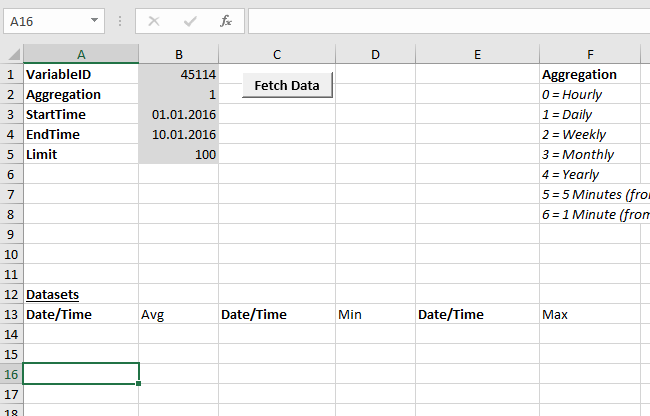
The data is read in via "Fetch Data" and entered in the table. An average as well as minima and maxima within an aggregation are put out.
Visual Basic for Applications and the Configuration
In order to manage or change the scripts and macros that enable reading, the developer tools need to be activated in the Quick Bar.
This can easily be selected via "Right-click->File->Customize ribbon". Here, simply the activation of the "Developer" menu is required.
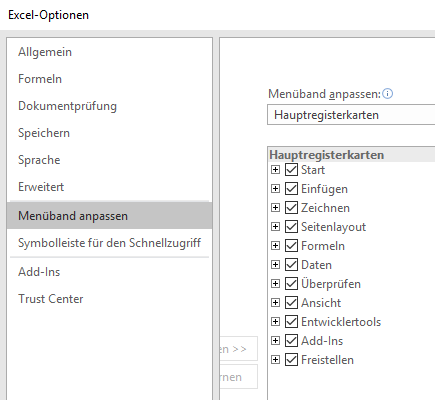
Once activated, you will find the "Visual Basic" button under this menu item, which will take you to the Developer Area.
It looks like this:
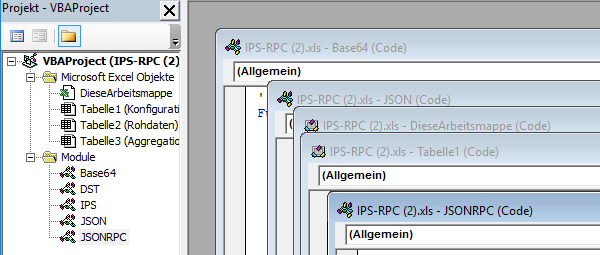
Here the required scripts can be adapted and used to further process IP-Symcon’s data.
These scripts also contain the logic for establishing a connection to IP-Symcon, as well as the JSON-RPC interface required for this.