Documentation
Visual Studio Code
VisualStudioCode has some useful extensions for module development.
Install Extension for IP-Symcon
A function list has been created in this extension to display it in the source code.
Marketplace
Call up this Link to Marketplace and click on "Install".
Extension browser in VSC
- Call up "Extensions"
- Search for "Symcon"
- Select the "Extension for IP-Symcon" and click on "Install" to install it
- In the Extensions area under "Installed" -> "Extension for IP-Symcon" should now appear
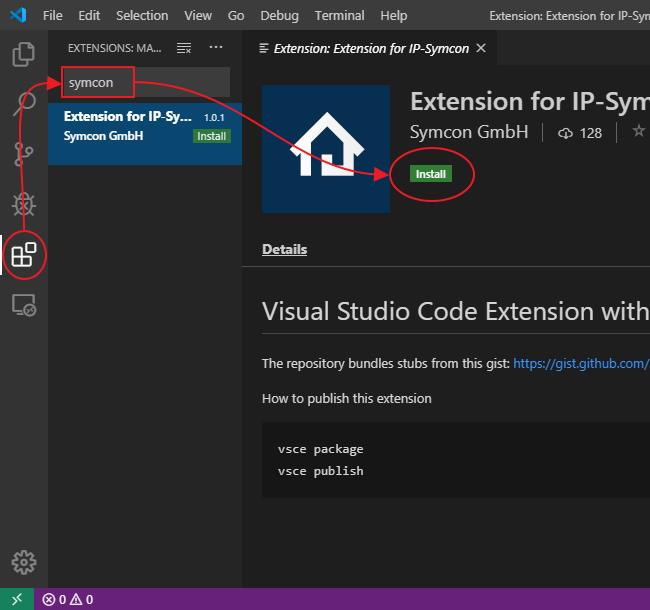
Download PHP
PHP is required for the extensions "CS Fixer" and "PHPUnit".
Here is a link to download PHP. PHP 8 or higher is recommended.
- Call up "Settings" by clicking on the cogwheel (Manage).
- Select "PHP" under "Extensions".
- There is the item "PHP > Validate: Executable Path" where the "settings.json" can be called.
- The path to php.exe is now specified after "php.validate.executablePath".
The "\" must be escaped with a second "\".
"php.validate.executablePath": "Path\\To\\php.exe"
Install CS Fixer
Needed are:
- The PHAR file, which can be downloaded from this link . Version 3 is supported with PHP 8.
- A .style folder. It is recommended to include this Repository as a submodule in the own repository
- The extension to use cs-fixer in Visual Studio Code, which can be downloaded from the Marketplace or subsequently embed directly into Visual Studio Code
Extension browser in VSC
- Call up "Extensions"
- Search for "php cs fixer".
- Select the "php cs fixer" from junstyle and install it by clicking on "Install".
- The extensions area should now appear under "Installed" -> "php cs fixer".
Configure CS Fixer
- Call up "Settings" by clicking on the cogwheel (Manage)
- Select "PHP CS Fixer" under "Extensions"
- The item "Allow Risky" is set to true
- Under the item "PHP-cs-fixer: Executable Path" specifies the path to "php-cs-fixer.phar".
Alternatively, these settings can be entered in "settings.json".
"php-cs-fixer.executablePath": "Path\\To\\php-cs-fixer-v3.phar",
"php-cs-fixer.allowRisky": true
Use CS Fixer
If everything is correctly integrated and set up, the extension can be used. Either by right-clicking in the file to be formatted and selecting Format Document or by pressing the shortcut "Shift+Alt+F".
If the entire project should adopt the style, the following command can be entered via the command line.
php "Path\\To\\php-cs-fixer-v3.phar" fix --config=.style/.php_cs -v --allow-risky=yes
Install PHP Unit
Needed are:
- PHPUnit's PHAR file, which can be downloaded from this link .
- A test to run
- The extension to use PHPUnit in Visual Studio, which can be downloaded from the Marketplace or subsequently embed directly into Visual Studio Code
Extension browser in VSC
- Call up "Extensions"
- Search for "PHPUnit".
- Select the "PHPUnit Test Explorer" and install it by clicking on "Install".
- The extensions area should now appear under "Installed" -> "PHPUnit Test Explorer" and "Test Explorer UI".
Configure PHP Unit
- Call up "Settings" by clicking on the cogwheel (Manage)
- Select "PHPUnit configuration" under "Extensions".
- At the item "Phpunit: Files" is entered "{test,tests}/*/Test.php".
- Under the point "Phpunit: PHP" the path to PHP.exe is entered.
- At the item "Phpunit: Phpunit" the path to the Phpunit Phar file is entered
- Therefore, under "Phpunit: Args" ["--configuration", "tests/phpunit.xml"] must be entered.
Alternatively, these settings can be entered in "settings.json".
"phpunit.phpunit": "Path\\To\\phpunit-9.5.10.phar",
"phpunit.args": [
"--configuration", "tests/phpunit.xml"
],
"phpunit.php": "Path\\To\\php.exe",
"phpunit.files": "{test,tests}/**/*Test.php",
Now PHPUnit can be used. However, errors can still occur. So the following error can appear:
"PHPUnit requires the "mbstring" extension."
- Navigate to the folder where "php.exe" is located
- Look for the "php.ini" file in this folder. If it doesn't exist, search for "php.ini-development" and rename it
- Open the "php.ini" file in any text editor
- Search for "mbstring" in the "Dynamic Extensions" section
- Remove the semicolon in front of "extension=mbstring".
- Save file
- Close and reopen Visual Studio Code
Now, another error may occur:
PHP Warning: PHP Startup: Unable to load dynamic library 'mbstring' (tried: C:\php\ext\mbstring (Das angegebene Modul wurde nicht gefunden.), ) C:\php\ext\php_mbstring.dll (Das angegebene Modul wurde nicht gefunden.) in Unknown on line 0
- Navigate to the folder where "php.exe" is located
- Look for the "php.ini" file in this folder. If it doesn't exist, search for "php.ini-development" and rename it
- Open the "php.ini" file in any text editor
- Look for "extension_dir" in the "Paths and Directories" section
- Remove the semicolon in front of "extension_dir = "ext"" which is under "On windows:".
- Save file
- Close and reopen Visual Studio Code
Use PHPUnit
Two buttons should now appear above the function with the test. The test is started by clicking on Run.
