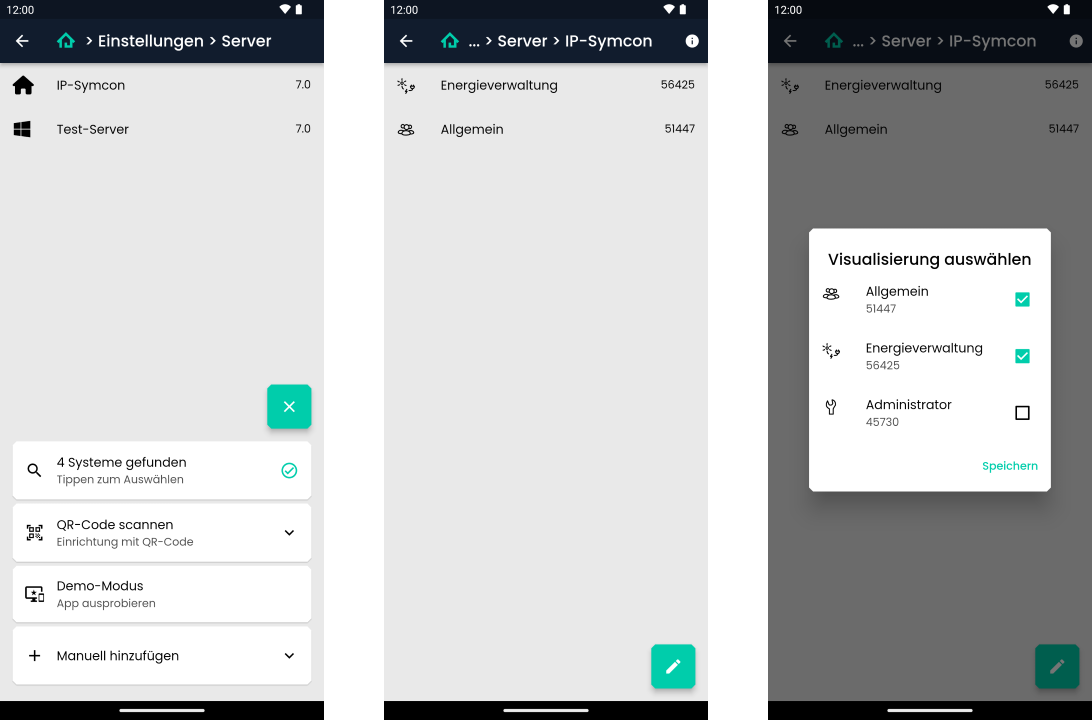Documentation
Apps
Require: IP-Symcon >= 7.0
The apps can be downloaded from the respective appstore (iOS, Android). The mobile apps do not differ in functionality from the visualization in the browser. Only the setup process is different.
Connecting to the Tile Visualization via the Apps
There are three ways to connect to a visualization. These are explained below. Also, the app can be opened directly in a demo visualization.
Automatic search
If the mobile device is connected to the same network as the IP-Symcon server, it can be found with the automatic search. The first tile shows the found IP-Symcon Servers. These can be tapped and then the corresponding visualization can be selected. If a password is set for the visualization, it must be entered now. If there is only one IP-Symcon server with a visualization in the network, it will be opened directly.
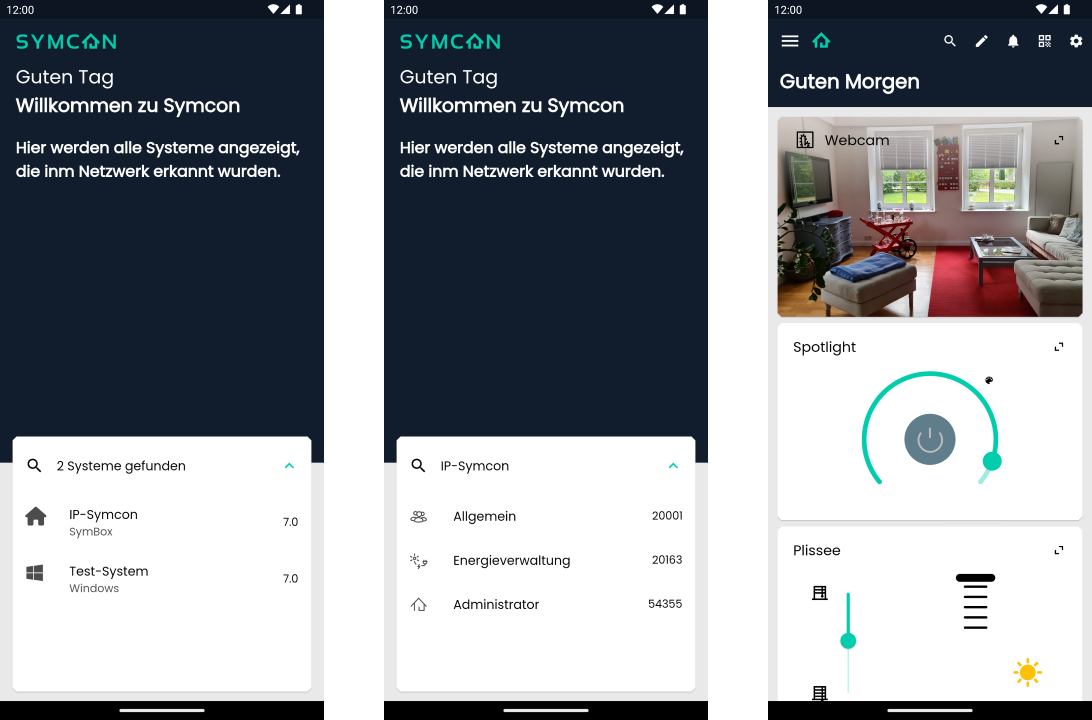
QR code
The QR code needed for scanning can be obtained from the visualization widget in the management console or from an already opened visualization. To scan the code, the necessary permissions must be granted in the app. After the code is scanned, the desired visualization can be selected and the password can be entered.
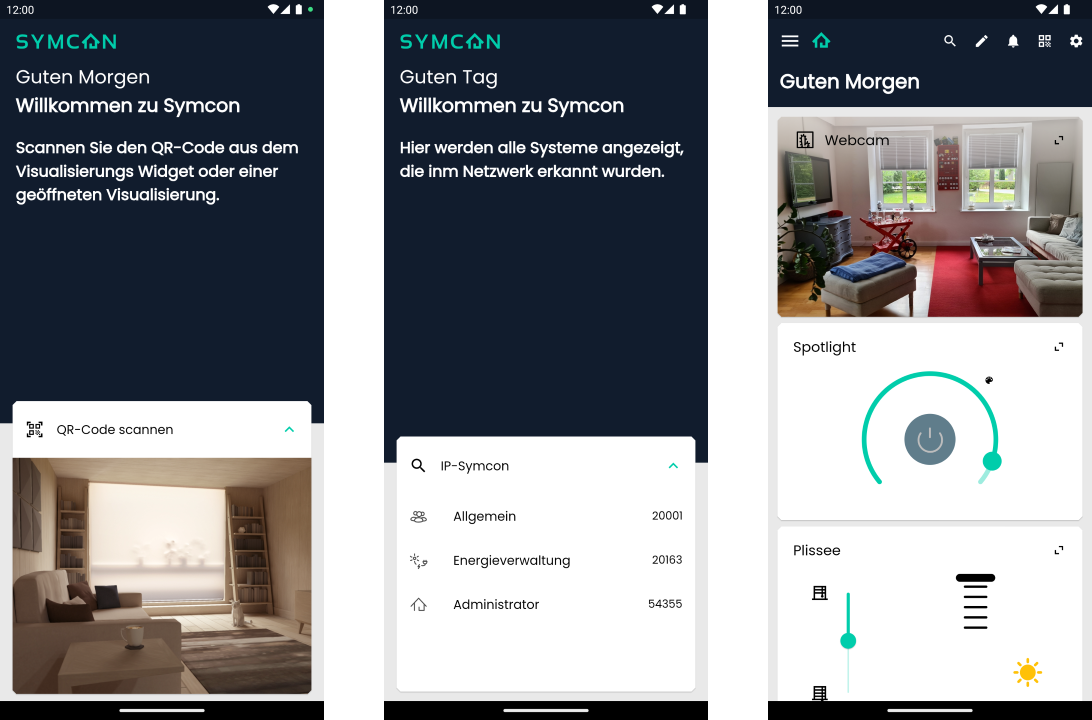
Add manually
To add an IP-Symcon server manually just enter the IP address and port of the server into the input field. Alternatively you can use the connect address or your own DynDNS address.
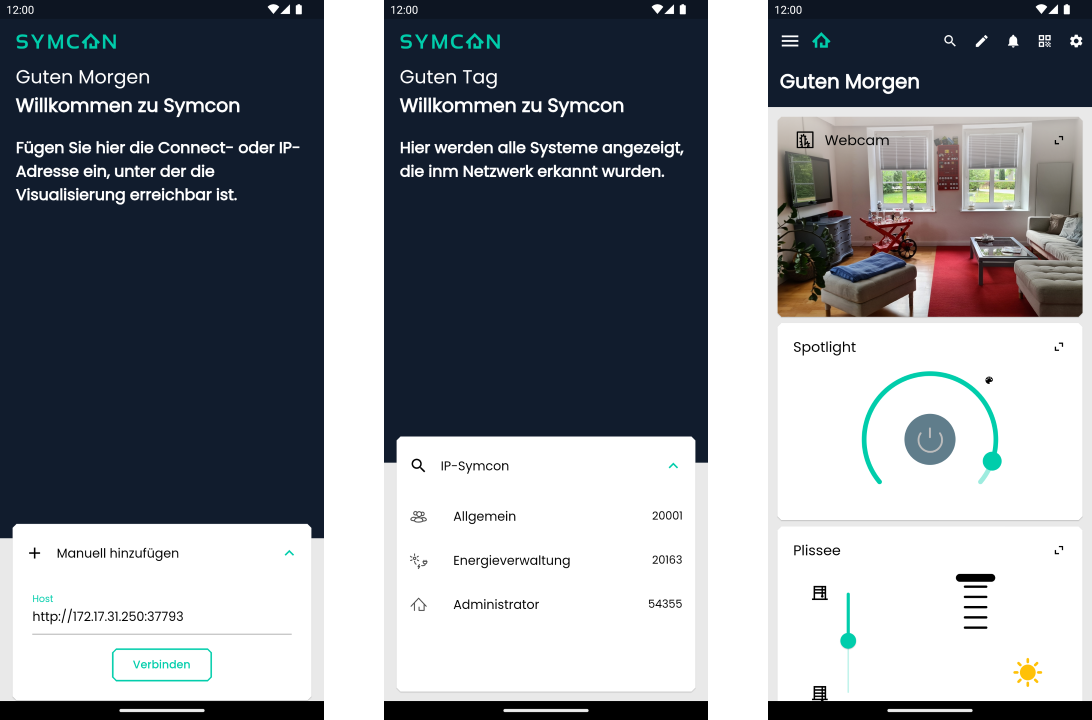
Settings
All configured servers and visualizations are saved on the device. New servers can be set up via the gear in the appbar under the item 'Server'. If a server is selected, the pencil in the lower right corner can be used to edit the saved visualizations.