Documentation
Using FTP
It is possible to access files that are stored on an FTP server via script.
Prepare FTP server
If this was not done already, it is required to set up and configure an FTP server. The explanation will be given for the tool FileZilla Server . However, the process is similar for other tools.
During the installation, FileZilla Server already initializes an FTP server on the local host, if needed.
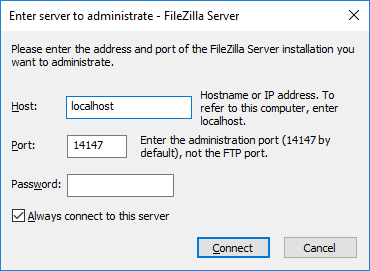
When launching the tool, the shown dialog is opened. It is used to connect to the created FTP server. If the default settings from the installation were used, the data can be used as shown in the screenshot, i.e., "Host": "localhost", "Port": 14147, and no password.

In most cases, the firewall needs to be configured to allow access to the FTP server. The process is explained for Filezilla here
Creating a Group
The next step is setting up a group for users. Groups can be used to categorize users and provide different rights or accessible folders. However, it is also possible to simply create a single group that is used for all users, thus providing the same rights to every user.
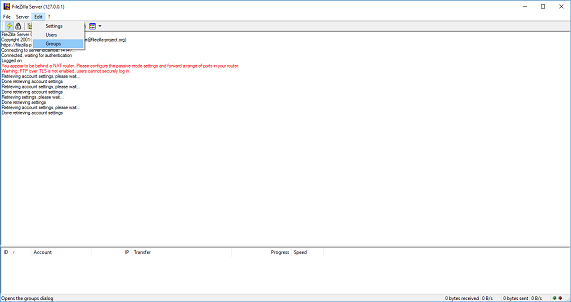
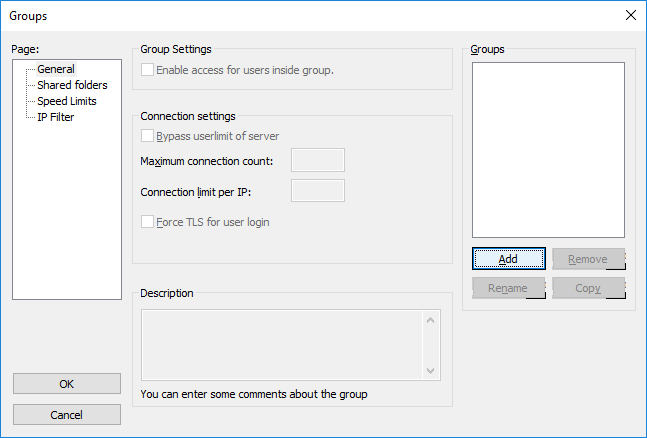
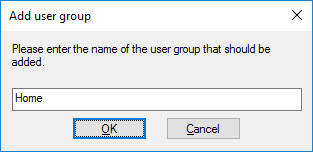
The Groups settings can be accessed via the menu "Edit->Groups". In the shown dialog, a new group can be added via "Add" below the initially empty list of groups. After entering a name and confirming the choice, a new group is created.
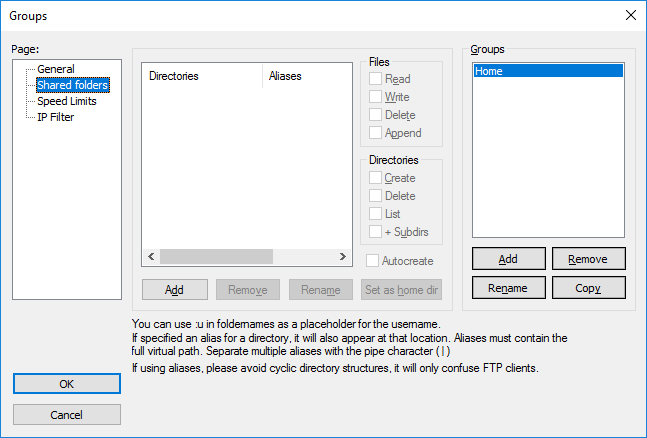
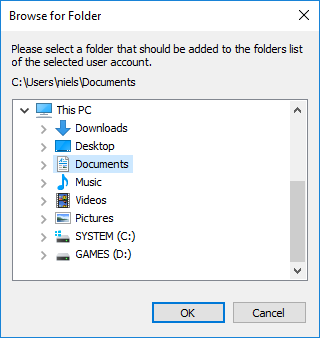
In the category "Shared folders", the folder that is meant to be accessed via FTP is chosen by clicking "Add" below the initially empty list of directories. This will open a dialog to select a folder.
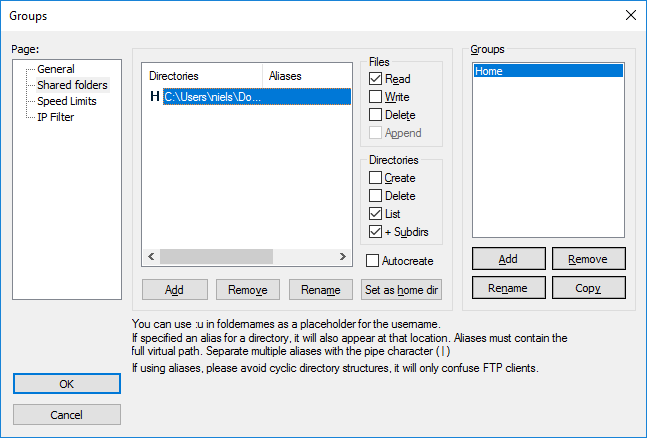
After adding a shared folder, it is possible to configure the rights of accessing the folder. By default, the files in the folder and its subdirectories can be read but not modified.
Creating a User

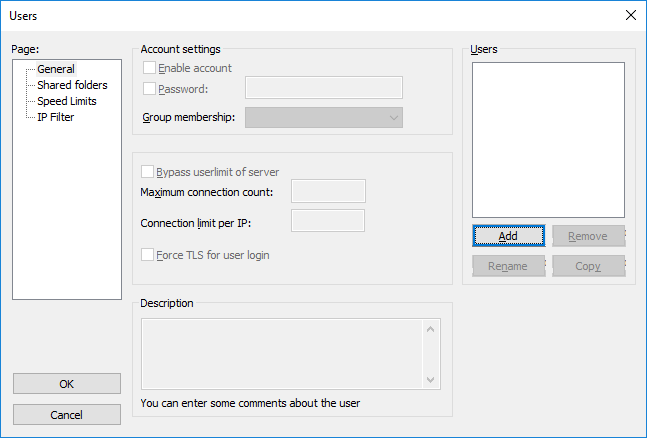
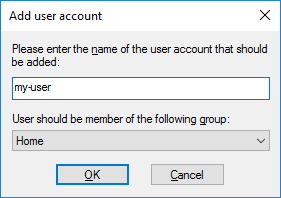
New users are added in the Users settings that are accessed via "Edit->Users". A new user is added by clicking "Add" below the initially empty list of users. In the shown dialog, a user name and a group is chosen. After confirming the choice, the user is added.
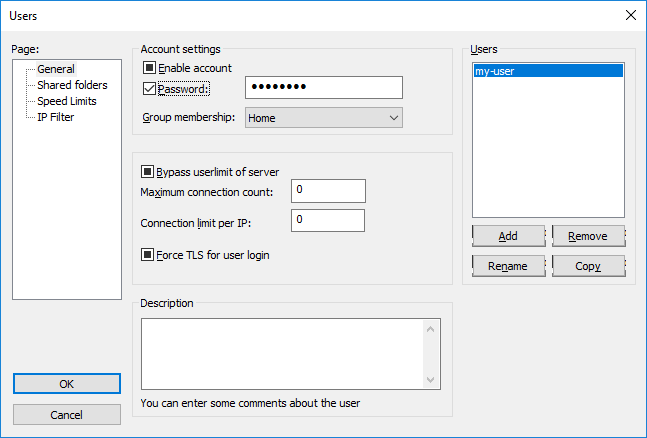
A password can be set for the newly created user by activating the checkbox "Password" and entering a chosen password.

If only one user exists, the creation of a group can be skipped. Instead, the user is assigned a shared folder directly.
Access a File from the FTP Server via Script
// Read content $address = "ftp://my-user:password@localhost/test.txt"; $content = file_get_contents($address);
echo $content; // Write content $targetAddress = "ftp://my-user:password@localhost/test.txt"; $newContent = "Hello World! This is new content."; file_put_contents($zielAdresse, $neuerInhalt);
A file on an FTP server can be accessed like it was a local file. Merely the address of the file changes. The code example reads and outputs the content of the file "test.txt" on the local FTP server. The address is structered as follows: "ftp://<user>(:<password>)@<servername>/<path-to-file>".

It is also possible to use special FTP functions when accessing an FTP server as shown here