Documentation
Siemens OZW
Siemens OZW is a web server that allows remote control and remote monitoring of KNX devices via web. IP-Symcon is connected to Siemens OZW via LAN(IP).

The following devices are supported by IP-Symcon:
introduction
This manual shall help to connect a Siemens OZW 672 / Siemens OZW 772 Web-Server to the computer as fast and uncomplicated as possible. This should create the prerequisite to cover various application areas with IP-Symcon and to visualize them. The OZW web server enables remote control and remote monitoring of plants via the web. It is available in four versions: for the connection of one, four, 16 or 250 KNX devices of the ranges Synco 700, Synco RXB/RXL, room thermostats RDG/RDF/RDU and the Synco living central apartment units QAX9.
video tutorial for setup
connection
It should be correctly connected all KNX devices before connecting the device through a network cable to the network and connect it to the power supply.
It is also possible to connect to the PC via USB, provided that there is a connection to the Internet, so that the RNDIS driver can be installed automatically when connecting via USB (provided that the Microsoft online update service is enabled). A manual installation of the driver is also possible.
Installation
If the OZW is connected correctly and a DHCP server is used, it is now connected to the local network. (The DHCP server automatically takes over the address assignment for the network participants.)
The OZW now appears under the network devices in the category "Other devices".
Clicking on "OZW..." opens a window in which the IP address of the OZW is displayed in the lower area. By copying this address into any browser the Siemens web page opens.
At the first login the following applies: "Username" = "Administrator" and "Password" = "Password".
The password should be changed after the first login.
The password is case sensitive. After the first login the web server language is "English", but this can be adjusted. On the left side are all connected KNX devices.
If no DHCP server is used, the IP address of the OZW is 192.168.2.10 (USB: 192.168.250.1 (not changeable)).
Integration in IP-Symcon
In the Management Console a "OZW Configurator" can be created via "Create Configurator". To do this, click "Next" twice and "OK" once. The following configuration page can be accessed via the cogwheel (bottom left).
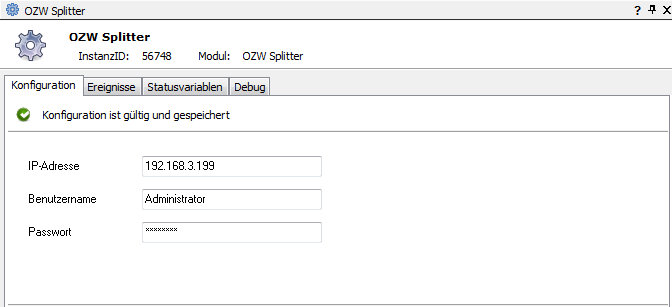
The configuration of the "OZW splitter" opens. Here the default values from Siemens are already preset. If necessary, changed passwords or a different IP can be set here. With the click on "Apply" the changes are saved. In the OZW configurator you can now click on "Search". The OZW and all KNX devices connected to it then appear.
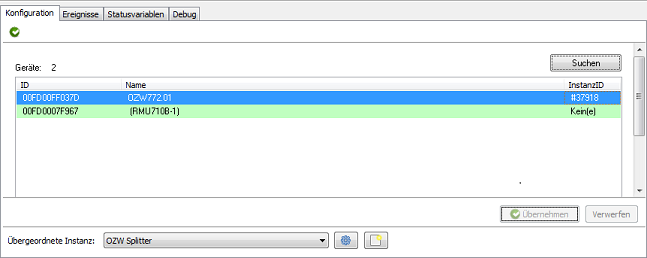
The ID on the left side is the identification number that can also be found on the back of each device. In case of a large number of installed KNX devices, this ensures easy assignment and configuration.
The ID on the right side is the instance ID assigned by IP-Symcon. This is unique and unchangeable.
Each device must be selected one after the other and set up in IP-Symcon by "Create".
These devices are now available and operable within IP-Symcon.
After a click on a selected KNX device and then a click on "Configure" the device can furthermore be set exactly. It is also possible to set what should be displayed in the Visualization.
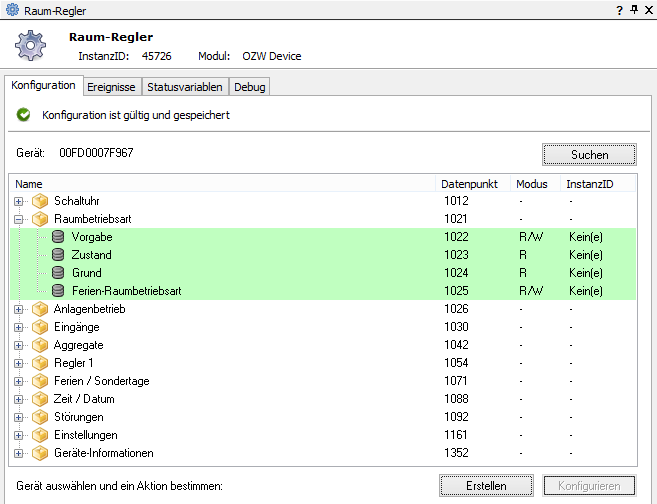
To do this, click on the "+" and select the datapoint to be displayed in the Visualization. By clicking on "Create", the data point will be set up in IP-Symcon. The view can now be closed.
configure query intervals
Once the individual desired data points have been selected, they can be opened via "Configure" and a query interval can be set. This is necessary, because IP-Symcon must actively query the values from the OZW.

A query takes about 800ms. So e.g. 13 data points can be queried every 10 seconds. If the intervals are too short, the queries are processed one after the other, delayed