Documentation
ekey bionyx
Require: IP-Symcon >= 7.0
The company ekey manufactures various finger scanners and these can be integrated into IP-Symcon using a gateway. IP-Symcon receives the activities of the finger scanner via webhooks.
range of functions
- Set up one or more ekey bionyx systems
- Storing actions for webhooks
Setting up the instances in IP-Symcon
Under 'Add instance', the 'ekey bionyx configurator' module can be found using the quick filter.
- Further information on adding instances can be found in the Instance documentation
The interface can be configured when creating the instance.
Configuration page of the cloud:
| Name | Description |
|---|---|
| Connection | Local: If the ekey controller and IP-Symcon are in the same network, this option is used. Connect: If the ekey controller and IP-Symcon are not in the same network, communication takes place via the Connect service |
| IP address | The IP address of the IP-Symcon server |
The instance is then created. The message "A higher-level instance is inactive" appears in the configurator. The ekey Cloud instance is called up. To complete the setup of the ekey Cloud instance, click on the Register button. A new tab opens in the browser with the ekey login screen.
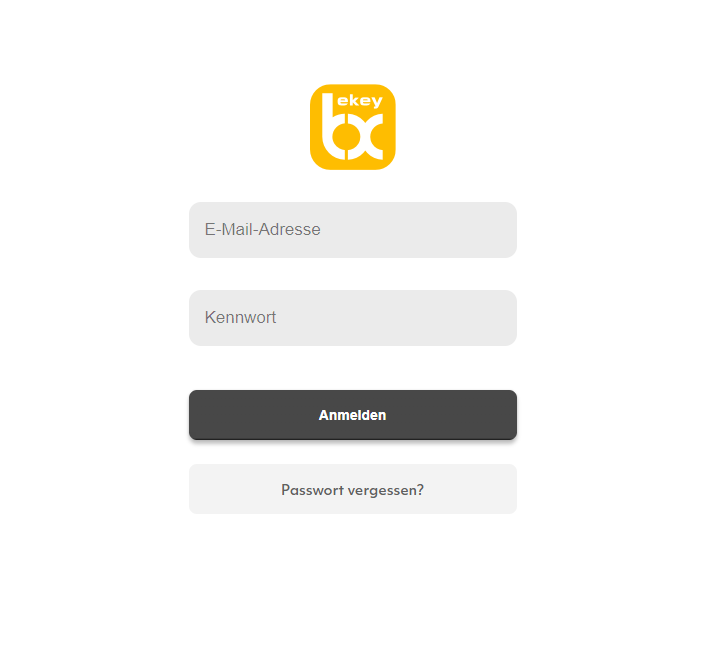
After entering the login data, the following dialog is displayed if successful.
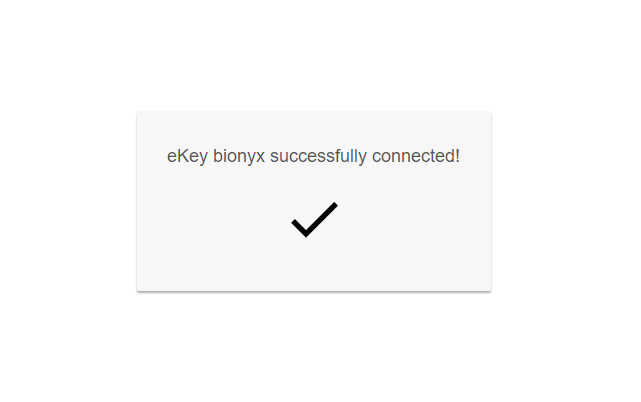
You can now return to IP-Symcon. A token should now be available in the ekey bionyx Cloud instance.
In the ekey bionyx configurator, you can now click on Update to display the existing systems that are linked to the account. These can now be created and configured.
Configuration page of the configurator:
| Name | Description |
|---|---|
| iD | ID |
| Name | Name of the ekey Account Admin |
| Information | Information on how many webhooks are available and present for this system |
5 webhooks are allowed per account.
configuration page of the system__:
Functions Webhooks:
| Name | Description |
|---|---|
| ID | ID of the webhook |
| Function | Function name that is displayed in the ekey bionyx app |
| Location | Location name which is displayed in the ekey bionyx app |
| Action | Action that is executed when the webhook is triggered |