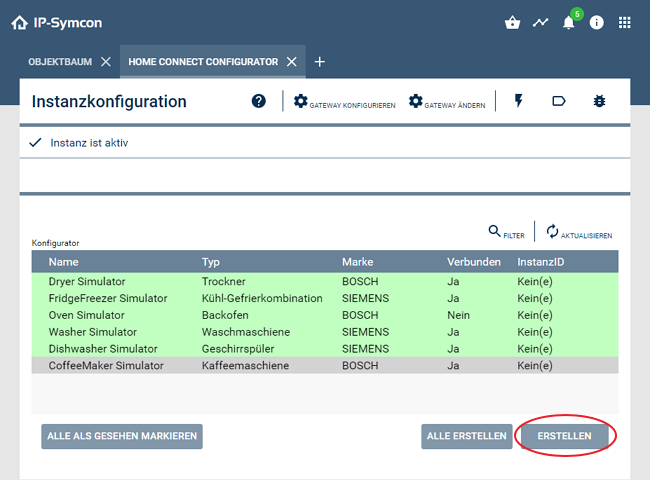Documentation
Home Connect
Require: IP-Symcon >= 6.0
Description
The Home Connect module allows devices from Bosch, Siemens, Gaggenau and Neff, which support the Home Connect service, to be integrated into IP-Symcon.
Integration in IP-Symcon

The use of the Home Connect-Module requires an activated connection to the Connect service, which in turn requires an active subscription.
Home Connect Configurator Create Instance
In order for the Home Connect module to be used, it must first be installed via the Module Store. To do this, the Module Store must be opened. It is located in the upper right area. The Home Connect module can be found via the search field via “Home Connect”. When opening the found module, the installation of the module can be initiated in the following dialog via the "Install" button.
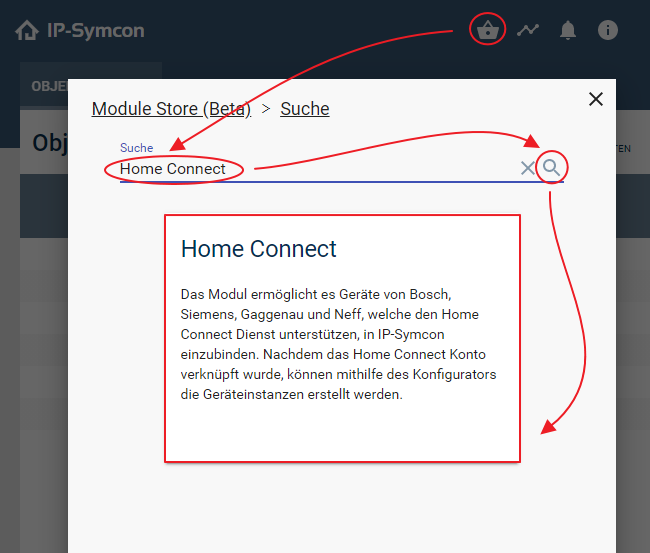
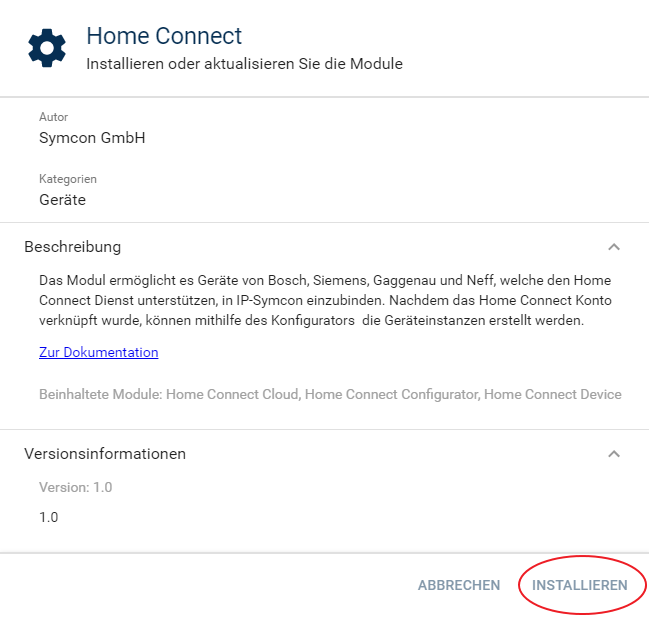
The add dialog for creating a Home Connect configurator instance then opens.
If the instance is to be added manually, an Instance must be created by the Home Connect configurator. To do this, the object tree must first be opened. In this the "+" button at the bottom right must be pressed and Instance selected.
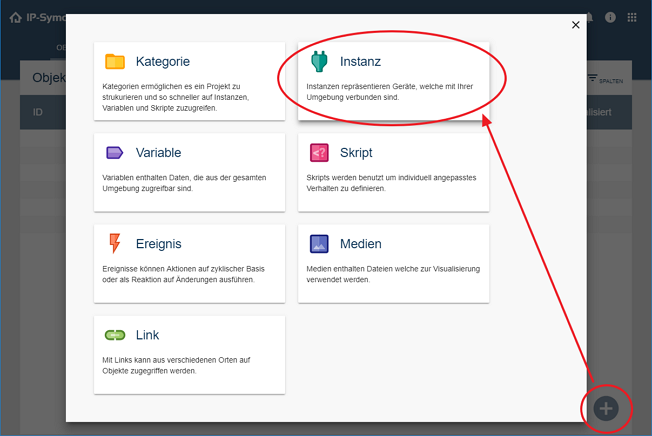
With the help of the quick search, the “Home Connect Configurator” can be found by the manufacturer “(configurator)”. The location should not be changed, the name can be chosen freely. Finally, confirm with "OK".
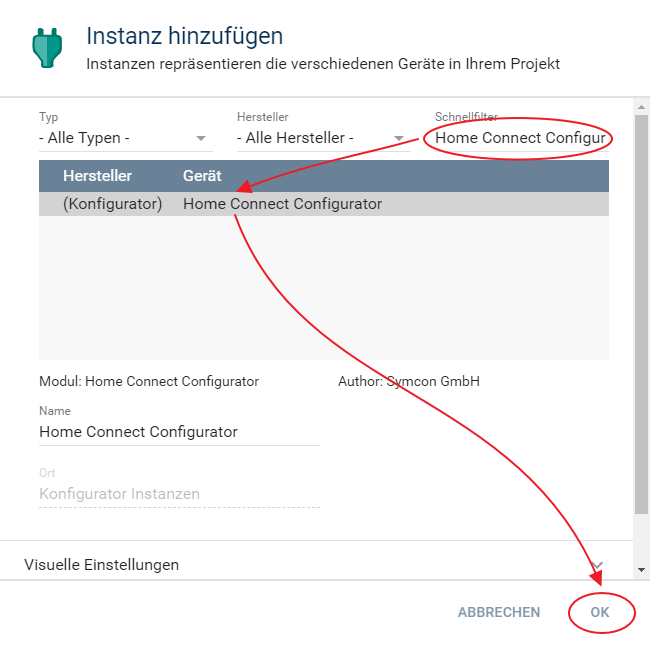
After the configurator instance has been created, it automatically opens and can be set up.
Home Connect Setup Configurator Instance
Before devices can be created, one must register with a click on Register in order to connect IP-Symcon to the Home Connect account.
In the 'Language' field, one can select in which language the information about the devices is processed. The language you select here is not related to the language used in IP-Symcon.
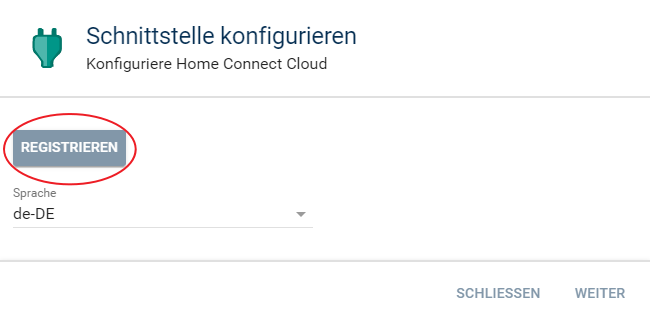
One must log in with the Home Connect account to grant IP-Symcon the necessary permissions.
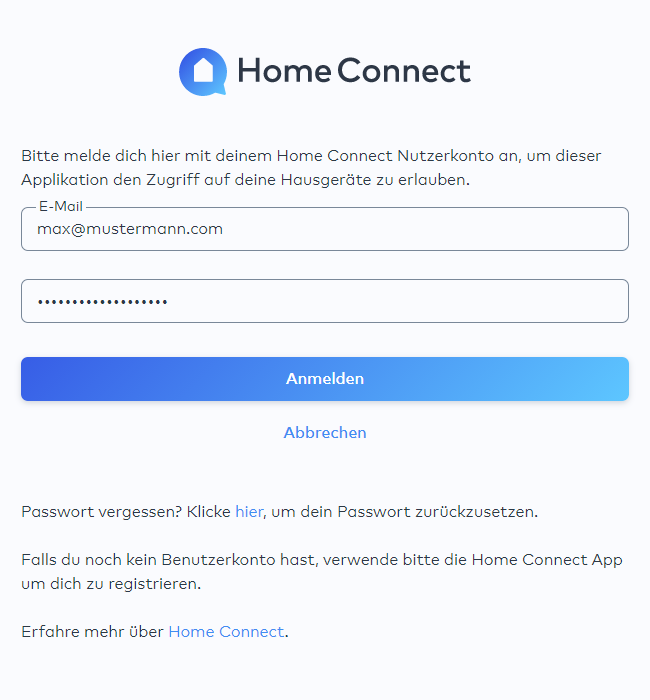
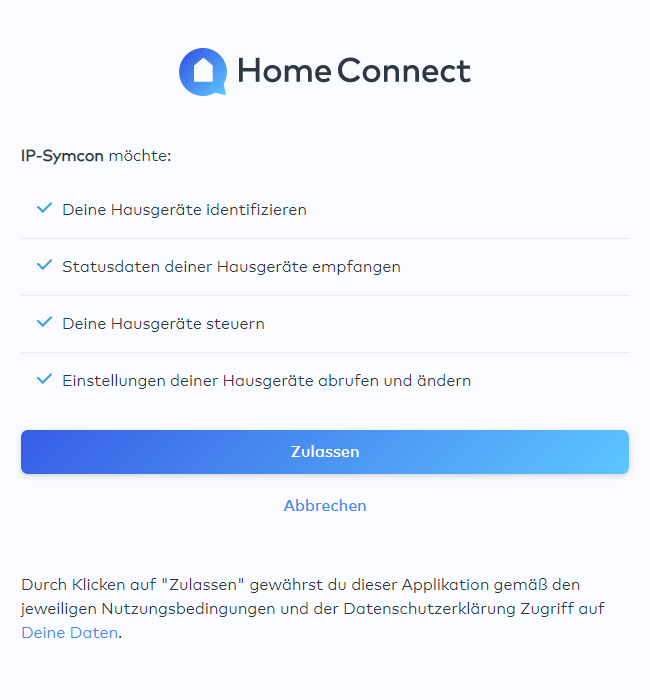
The “Configure Interface” dialog can then be confirmed with Next. The SSE client that was created must now be activated.
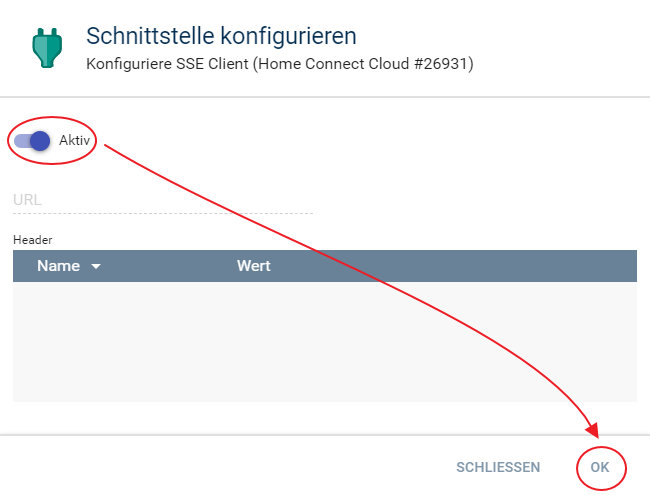
Now the configurator opens and all recognized devices can be created with a click on "Create".