Documentation
Linux

The installation is only possible with a valid subscription. However, an existing backup can be used to restore the software even without subscription. See Change of Platform

A regular backup is recommended to ensure that your system is as current as possible in case of a defect. Even more, an active subscription is required to download IP-Symcon anew in case of a complete loss of data.
Content
Installation
Version Requirements
The version overview shows which version of IP-Symcon is compatible with which Linux version.
Preparation
Start with executing the following command and verify the correct time or set the time zone if needed
date
If the time zone needs to be set
sudo dpkg-reconfigure tzdata
Installation
wget -qO- https://apt.symcon.de/install.sh | bash /dev/stdin
Execute the following commands:
sudo apt-get update sudo apt-get install symcon
The IP-Symcon WebFront should be reachable at http://ipadresse:3777/.
The IP-Symcon web based Management Console can be called via http://ipadresse:3777/console/. Alternativly, the Pro Console can be used.
Update
Update to the most current version:
sudo apt-get update sudo apt-get upgrade
How can I start and stop the IP-Symcon service?
sudo /etc/init.d/symcon start sudo /etc/init.d/symcon stop sudo /etc/init.d/symcon restart
Where is what?
- /usr/bin/symcon - Executable
- /usr/share/symcon/ - Static Data (IP-Symcon installation)
- /var/lib/symcon/ - Variable Data (Settings, scripts, media...)
- /var/log/symcon/ - Log Files (Logfiles...)
How can I check if the service runs correctly?
sudo ps x | grep symcon
How can I view/follow the log file?
tail -f /var/log/symcon/logfile.log
Set Remote Access Password
Remote Access provides a tutorial for configuring remote access.
Update
Update to the most current version:
sudo apt-get update sudo apt-get upgrade
How can I start and stop the IP-Symcon service?
sudo /etc/init.d/symcon start sudo /etc/init.d/symcon stop sudo /etc/init.d/symcon restart
Where is what?
- /usr/bin/symcon - Executable
- /usr/share/symcon/ - Static Data (IP-Symcon installation)
- /var/lib/symcon/ - Variable Data (Settings, scripts, media...)
- /var/log/symcon/ - Log Files (Logfiles...)
How can I check if the service runs correctly?
sudo ps x | grep symcon
How can I view/follow the log file?
tail -f /var/log/symcon/logfile.log
Set Remote Access Password
Remote Access provides a tutorial for configuring remote access.
Update
The following commands need to be used to update IP-Symcon to the newest version.
sudo apt-get update sudo apt-get upgrade
The service is terminated and rebooted automatically afterwards.
Uninstallation
The IP-Symcon service needs to be terminated before uninstalling.
Terminate Service/Server
The command to terminate IP-Symcon server needs to be entered via console. This is identical for Linux and Raspberry Pi.
sudo /etc/init.d/symcon stop

Uninstall Service/Server
The shown command needs to be entered via console. This is identical for Linux and Raspberry Pi.
sudo apt-get purge symcon
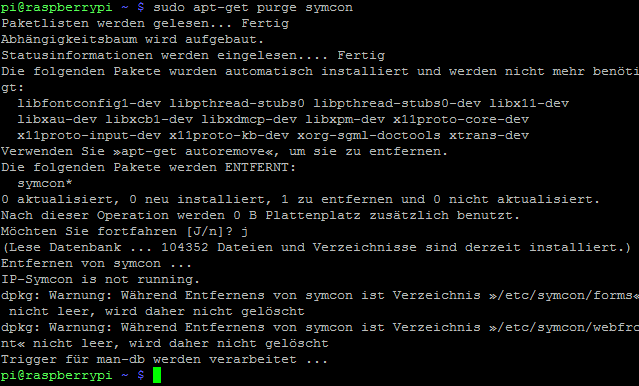
Delete IP-Symcon
Finalize the uninstallation by deleting the complete IP-Symcon-Data folder (/var/lib/symcon).