Documentation
MacOS

The installation is only possible with a valid subscription. However, an existing backup can be used to restore the software even without subscription. See Change of Platform

A regular backup is recommended to ensure that your system is as current as possible in case of a defect. Even more, an active subscription is required to download IP-Symcon anew in case of a complete loss of data.
Content
Installation
System Requirements
The version overview shows which version of IP-Symcon is compatible with which MacOS version.
Installation
Download: Setup
Extract the ZIP file and copy its contents to the programs folder.
Start the program. Install service respectively and start.
The IP-Symcon WebFront should be reachable at http://ipadresse:3777/.
The IP-Symcon web based Management Console can be called via http://ipadresse:3777/console/. Alternativly, the Pro Console can be used.
Where is what?
- /Library/Application Support/Symcon (Settings, scripts, media...)
- /Library/Logs/Symcon (Logfiles...)
Set Remote Access Password
Remote Access provides a tutorial for configuring remote access.
Update
The latest version can be downloaded and installed by clicking on the tray icon and choosing "Check for Updates ‑> Install Update". Once the installation is complete, the service needs to be stopped and restarted via the tray icon.
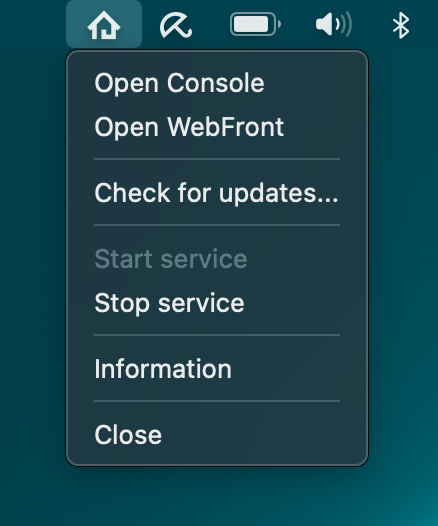
Uninstallation
Stopping Service/Server
The service can be stopped by clicking "Stop Service" in the context menu of the tray application.
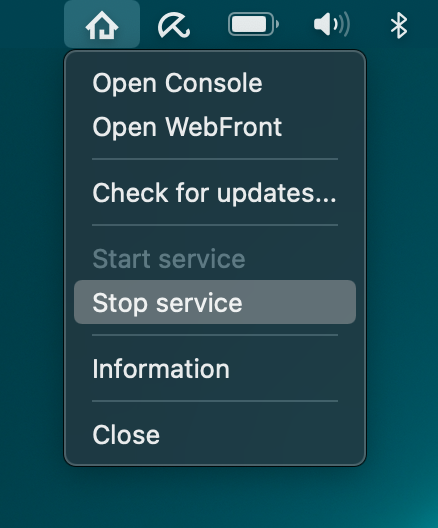
Uninstall Service/Server
Via the "information" dialog the context menu can be opened. It should look like this:
MacOS
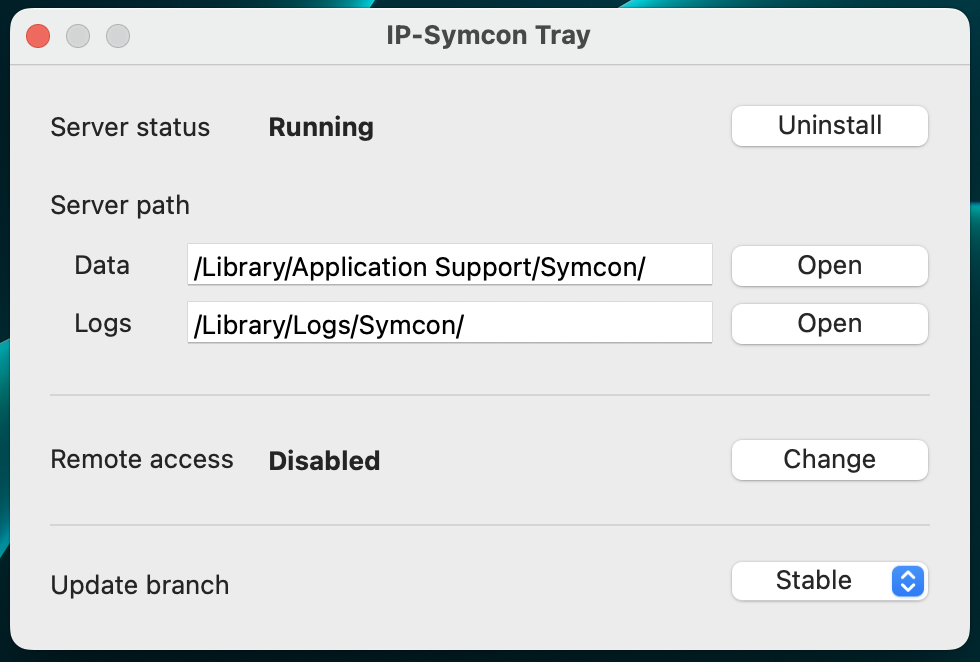
"Uninstall" removes the service from the system.
Delete IP-Symcon
To finalize the uninstallation, the complete IP-Symcon folder must be deleted or moved to the bin.