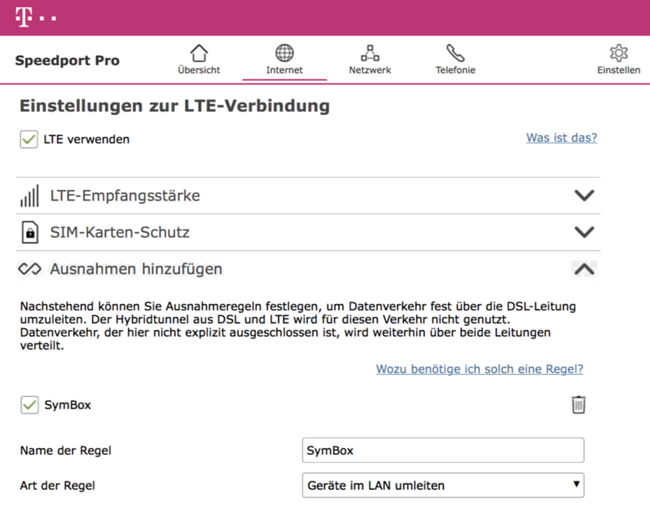Documentation
Connect Control
Require: IP-Symcon >= 4.0
Description
The Connect Control module offers the possibility to securely access the system from the outside. This connection can be used to manage the system from anywhere via the management console or to access it via the visualizations and mobile apps.
The measures mentioned under Security must always be taken in order to prevent unwanted access from the outside after activating the Connect module.
The module works completely without port sharing or setting up a DynDNS. A URL is automatically provided by our server. Thanks to secure tunneling, no special firewall settings are required and access within a company network is also possible.

In the event of an error, further information can be viewed in the Notification Window. Further information can be found under Solutions in Case of an Error
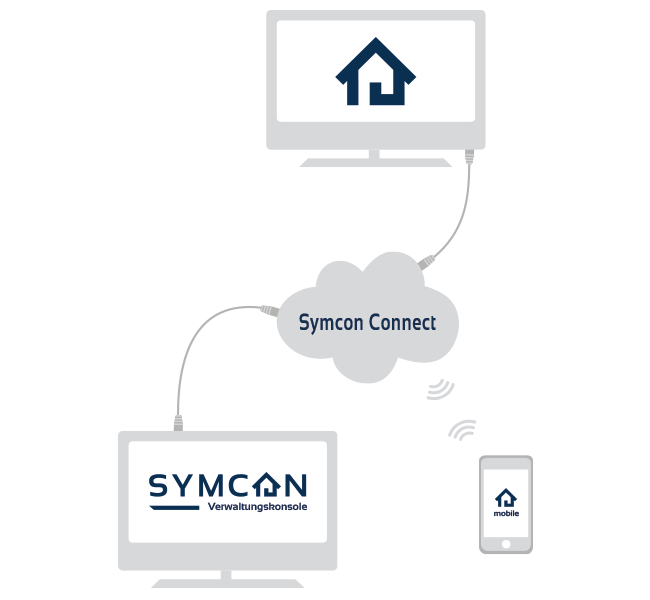
Integration in IP-Symcon

The prerequisite for using the Symcon Connect service is an active subscription. A maximum of one active server connection is possible per license
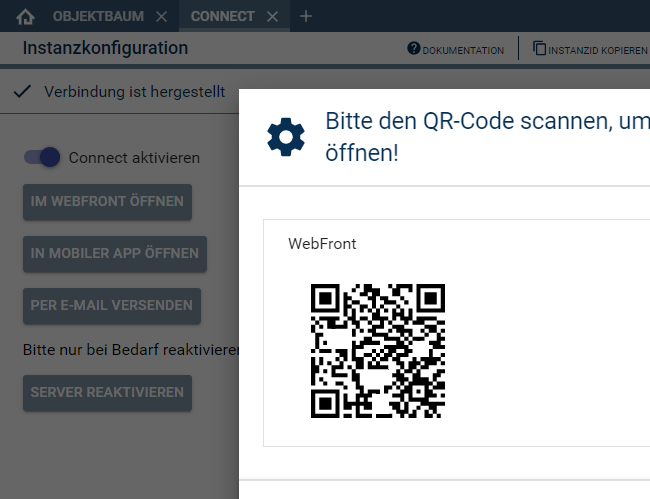
In the instance "Connect" ("Logical tree view" -> "Core instances") the module can be activated via "Activate Symcon Connect".
The following 3 access methods are available:
"Open WebFront"
This opens the personal URL in the web browser, which has the following format (http://32-figure-lettersequence.ipmagic.de). The WebFront can now be accessed from anywhere using the address shown in the address bar. This can be entered in any browser and on any smartphone. An encrypted connection is then established.

It is recommended to secure the WebFront with a password.
"Open on smartphone"
The address can be read in on mobile devices via QR code. (Any QR code reading software is required for this. As of iOS11, scanning can be carried out directly via the integrated camera app.) In the QR code, the link is formatted in the form of a WebFront Share Link and thus automatically opens the required IP-Symcon app, including the selected WebFront.

Some QR code reading software may have issues with the created links. In this case, try using another QR code software.
"Send via email"
The default e-mail program will open automatically and it is only required to enter the recipient's address.
This way, the link and the associated IP-Symcon can be made available to third parties.

In order to be able to access the Management Console via the Connect module, Remote Access must be activated and a password must be set. An encrypted connection may now be established and used via an installed Management Console and URL input.
Limitations
Data Volume
The total amount of data Connect Control can send each day is 1GB.
Daily Reconnects
By default, 25 reconnects to the Connect service are possible per day. These can be increased to 100 using the Special switches (ConnectLimit).
Solutions in Case of an Error
In connection with the Connect Control, a few settings must be minded as they could lead to errors. In the event of an error, instructions are given in the Notification Window as to where an error has occurred.
Status
The current server status of Connect Control can be seen on this Status Page .
Restart The System
If an unforeseeable connection error has occurred, restarting the service via the tray icon or reactivating the server may help. Information on this may be found under Reactivate Server .
Adjustments in The Firewall
In order to grant IP-Symcon access to certain remote functions (e.g. Connect Control) it may be necessary to set them up in the firewall. Further information can be found under Firewall.
Reactivate The Server
For additional security, the sending server authenticates itself using a token so that it can be clearly identified as the sender. If the server is changed, replaced, or reinstalled, reactivation may be required. This reactivation can be done every 24 hours and started using the "Reactivate server" button. You will be notified about this change by email. This is done in order to detect misuse of a license at an early stage.

A reactivation is required if the following error message appears: Your server authentication token has changed. Please reactivate your server.
Firewall Setup
Access to live.symcon.de (443/TCP) and ipmagic.de (50000/TCP, 60000/TCP) must be enabled. The TTL (Time To Live) for DNS requests must be equal to or less than 60 seconds, as AWS (Amazon Web Services) changes these every minute.
Telekom with DSL and LTE
For Telekom customers using a hybrid DSL+LTE solution, an exception should be created for the SymBox or the IP-Symcon service so that it only communicates via DSL.