Documentation
Amazon Alexa
Require: IP-Symcon >= 5.0
Description
The Amazon Alexa module enables the control of devices via Amazon Alexa. This includes the voice control via Echo Dots.
Integration in IP-Symcon

Using the Amazon Alexa module requires an active connection to the Connect Service, which in turn requires an active subscription.
Create Amazon Alexa Instance
Using the Amazon Alexa module requires its installation via the Module Store. First, the Module Store needs to be opened. It can be found in the upper right area. The Amazon Alexa module can be found by entering "Alexa" into the search field. When opening the found module, the installation of the module can be started in the next dialog by clicking "Install".

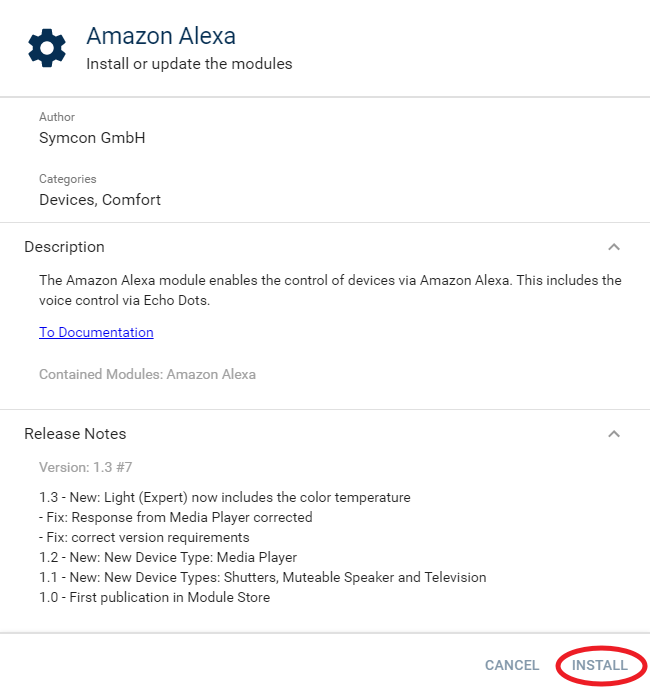
Afterwards, an add dialog for creating an Amazon Alexa instance opens.
If the instance should be created manually, an Instance of the Amazon Alexa module needs to be created. This is done by opening the Object Tree. Here, the add button "+" at the bottom right needs to be clicked and Instance selected.
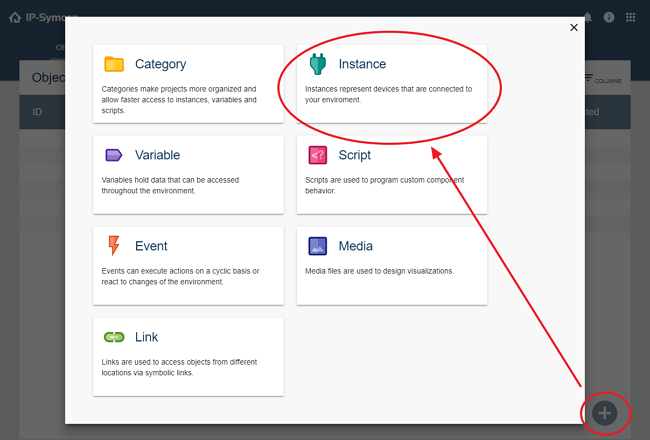
In the module list, select the device "Amazon Alexa" from the vendor "Amazon". The location should not be changed. The name can be chosen at will. Finally, confirm with "OK".
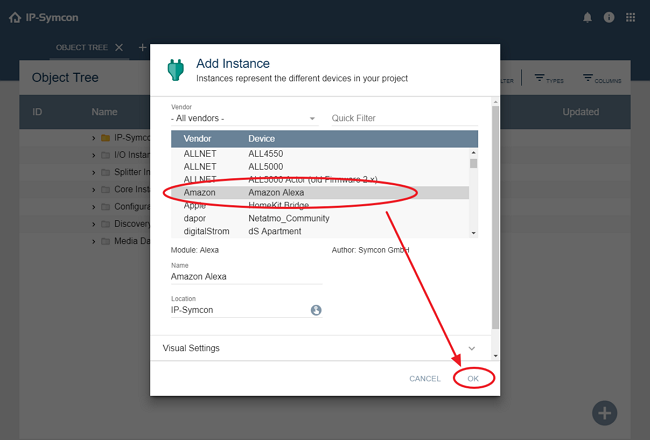
After the creation of the Amazon Alexa instance, it is opened automatically and can be configured.
Configure Amazon Alexa Instance
The module offers multiple device types that can be used. Especially the initial setup can be sped up significantly by using the Device Search. Later on, additional devices can easily be added manually.
The Device Search is started by clicking the button "Search for Devices" at the top of the instance configuration.
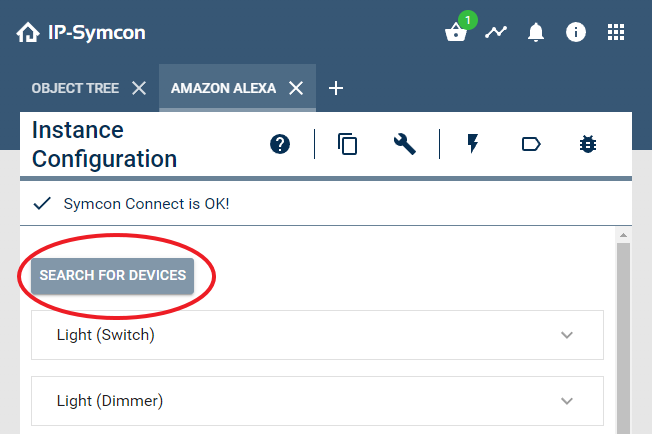
Then, a dialog is opened. After a loading time, found devices that are not yet implemented into Alexa are shown. These instances are seperated by device type. Below each instance, the status variables that are used upon implementation are shown. If an instance should be implemented, the check box at the beginning of the instances row must be checked. By default, the name of the instance is used. If it should be updated, the "Edit" button at the right of the list entry can be clicked. After all desired instances are selected and eventually their names updated, the selection is confirmed by clicking "Add Devices". Then, the selected devices are added to the respective lists in the instance configuration.
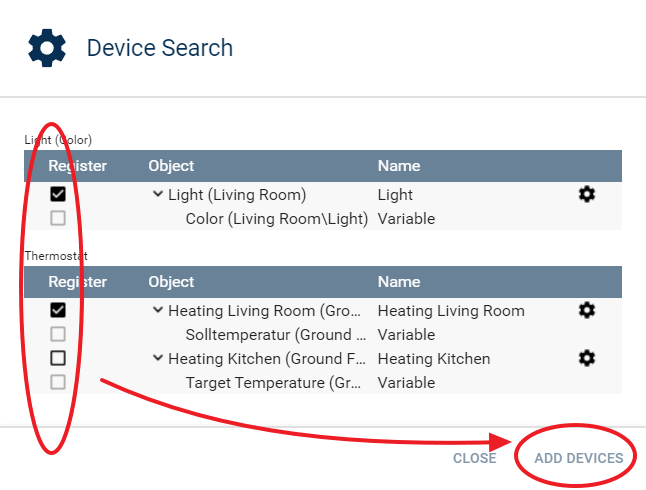
To prepare a device manually, expand its panel and create a new entry in its list by clicking "Add" below the list.
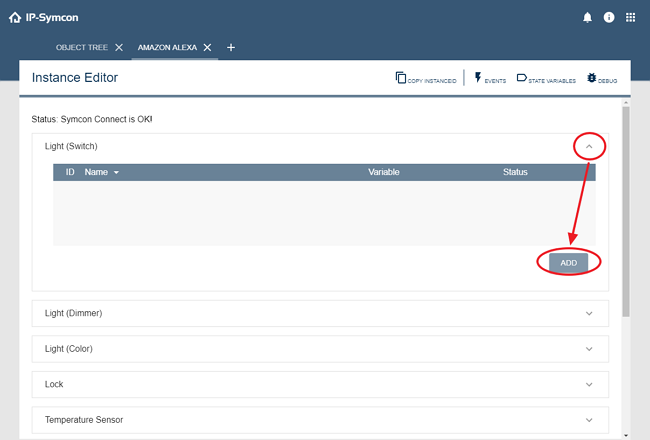
Each entry requires a name, under which the device will be known to Alexa. Additional parameters depend on the device type and can be found in the corresponding site of the documentation. After setting all parameters, the device is confirmed with "OK".
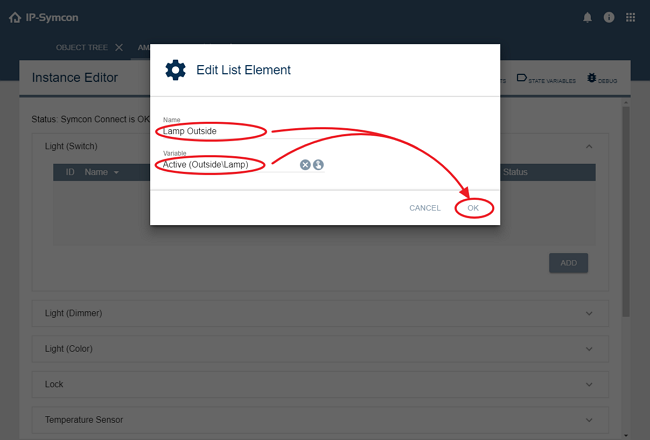
Possible Device Types
- Light (Switch)
- Light (Dimmer)
- Light (Color)
- Light (Expert)
- Lock
- Temperature Sensor
- Thermostat
- Speaker
- Speaker (Muteable)
- Television
- Mediaplayer
- Shutters
- Generic Switch
- Generic Slider
- Scenes
- Scenes (deactivatable)
After all devices are configured, confirm the settings by clicking "Apply Changes".
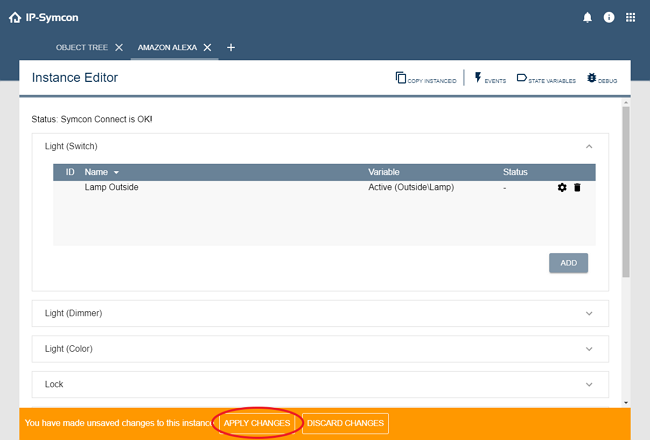
After applying, it is recommended to check that the column "Status" contains "OK" for all devices. If this is not the case, the column contains an error message that contains further information about the complication.
It should also be checked that the label at the top of the instance states "Status: Symcon Connect is OK". Otherwise, the Connect Service needs to be activated.
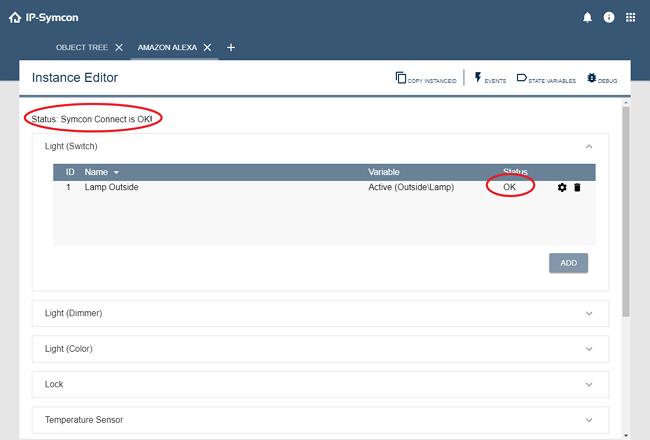
Connect IP-Symcon with Amazon Alexa
Finally, IP-Symcon must be linked to Amazon Alexa so that the Amazon Alexa instance can receive requests from Amazon Alexa. To do this, the Symcon skill for Amazon Alexa must first be installed.
The installation is done via the Amazon Alexa app.
From the start page of the app, go to "More" and click on "Skills and games".
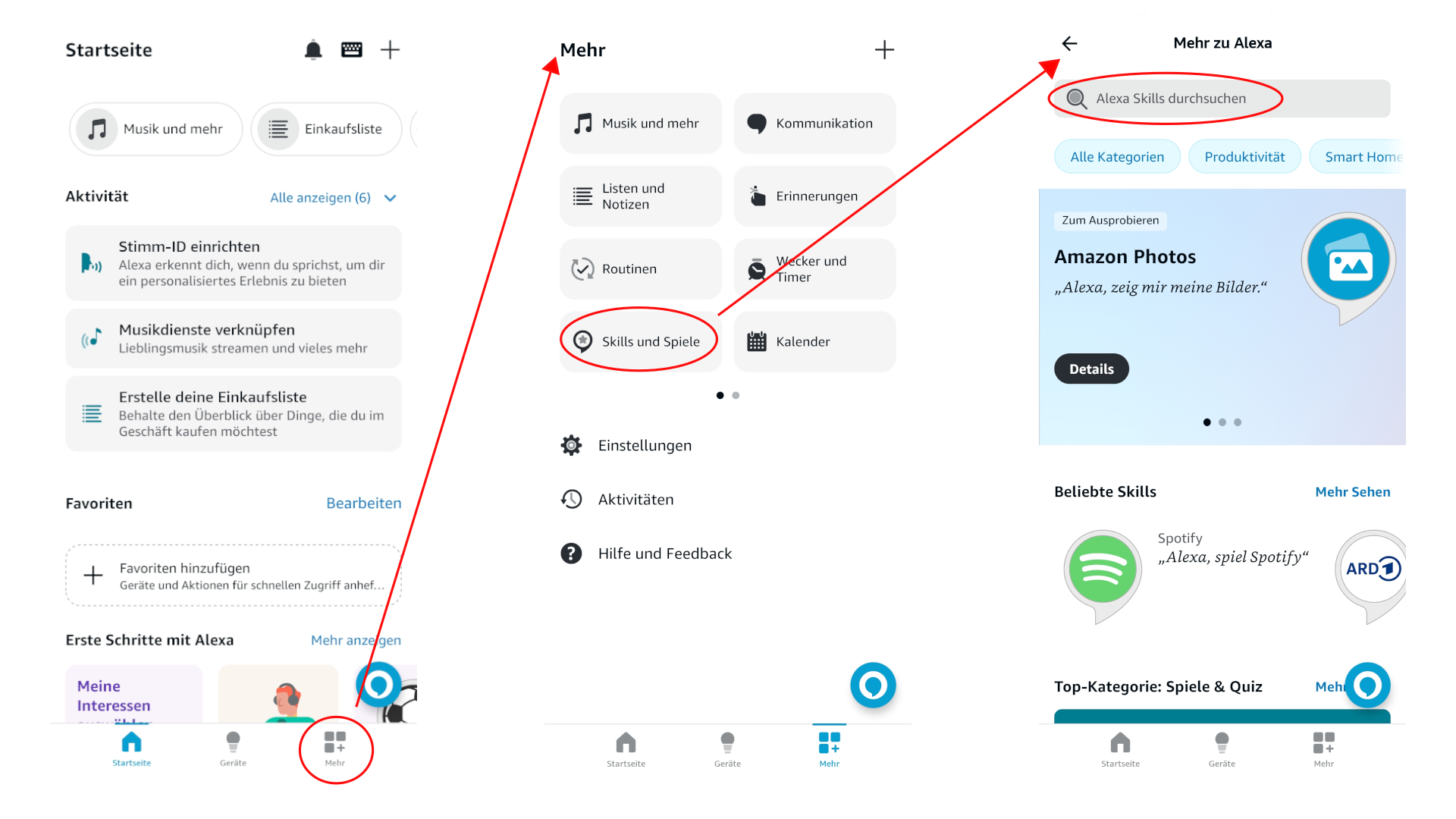
Search for the skill "Symcon", click on the first entry "Symcon" and press the "Activate for use" button.
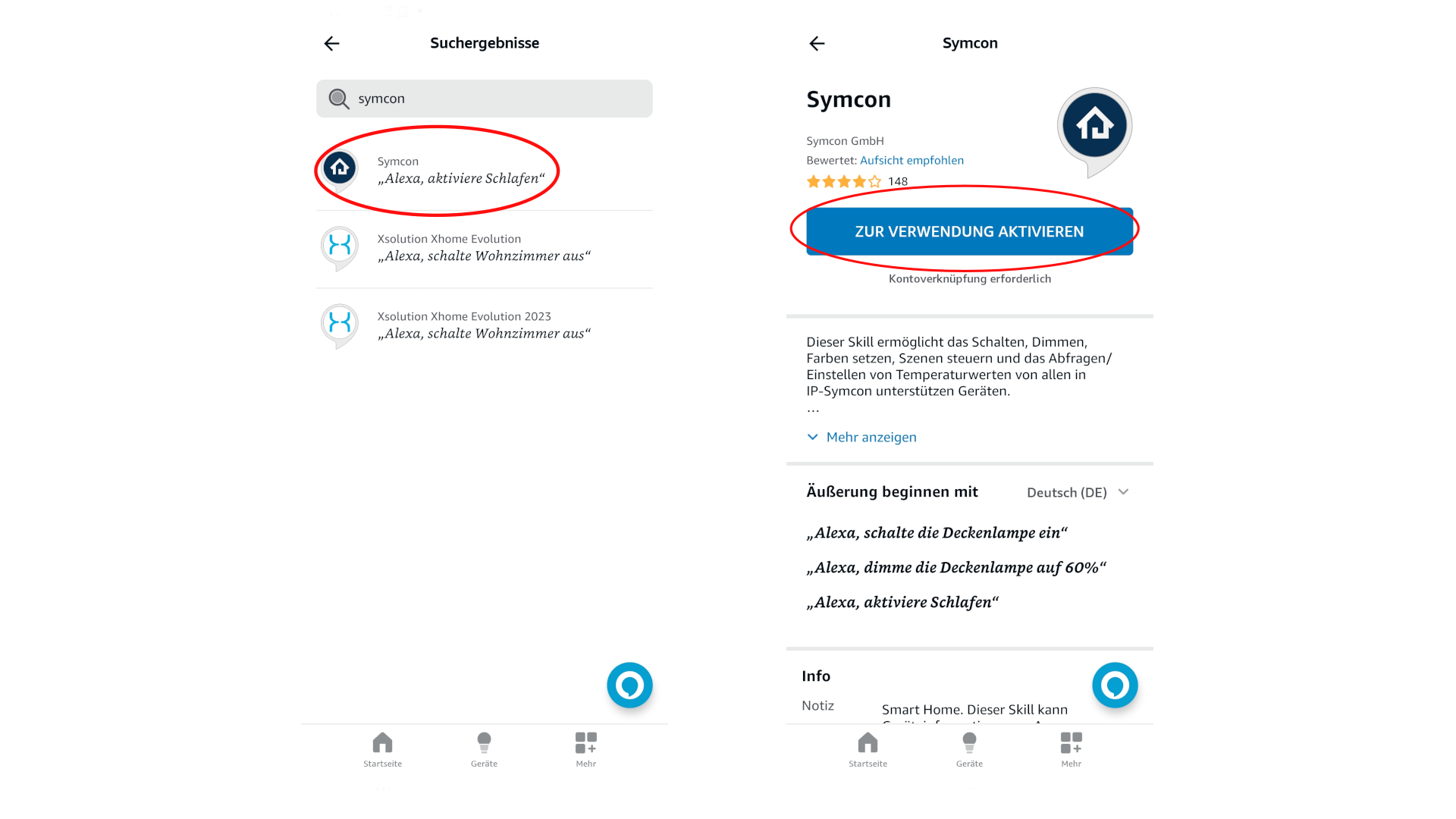
The browser should then open. In the field, enter the e-mail address to which the IP Symcon license used is registered and confirm with "Send verification code". An e-mail with a code will be sent to the specified e-mail address. Enter the code in this e-mail in the pop-up and confirm with "Verify code".
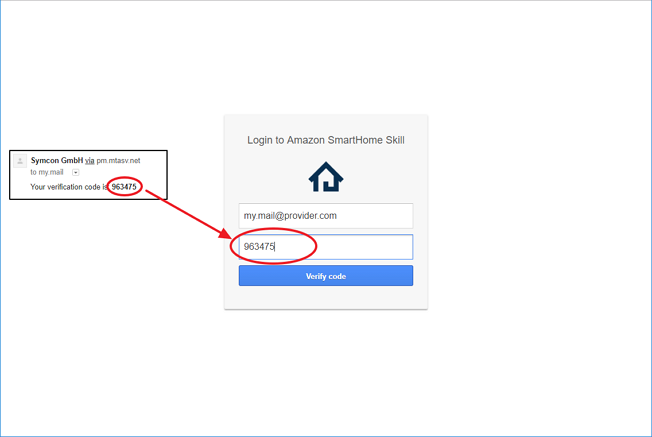
A message "Symcon has been successfully connected" should appear. Finally, the devices set up by Amazon Alexa must be searched for. This can be done, for example, by saying "Alexa, search for devices".